ETR Event Tag
The ETR event tag allows to trigger ETR events to save the collected session of the visitor.
For more information, see Events Handling.
Google Tag Manager (Template)
Section titled Google Tag Manager (Template)-
Open your container and go to the templates section.
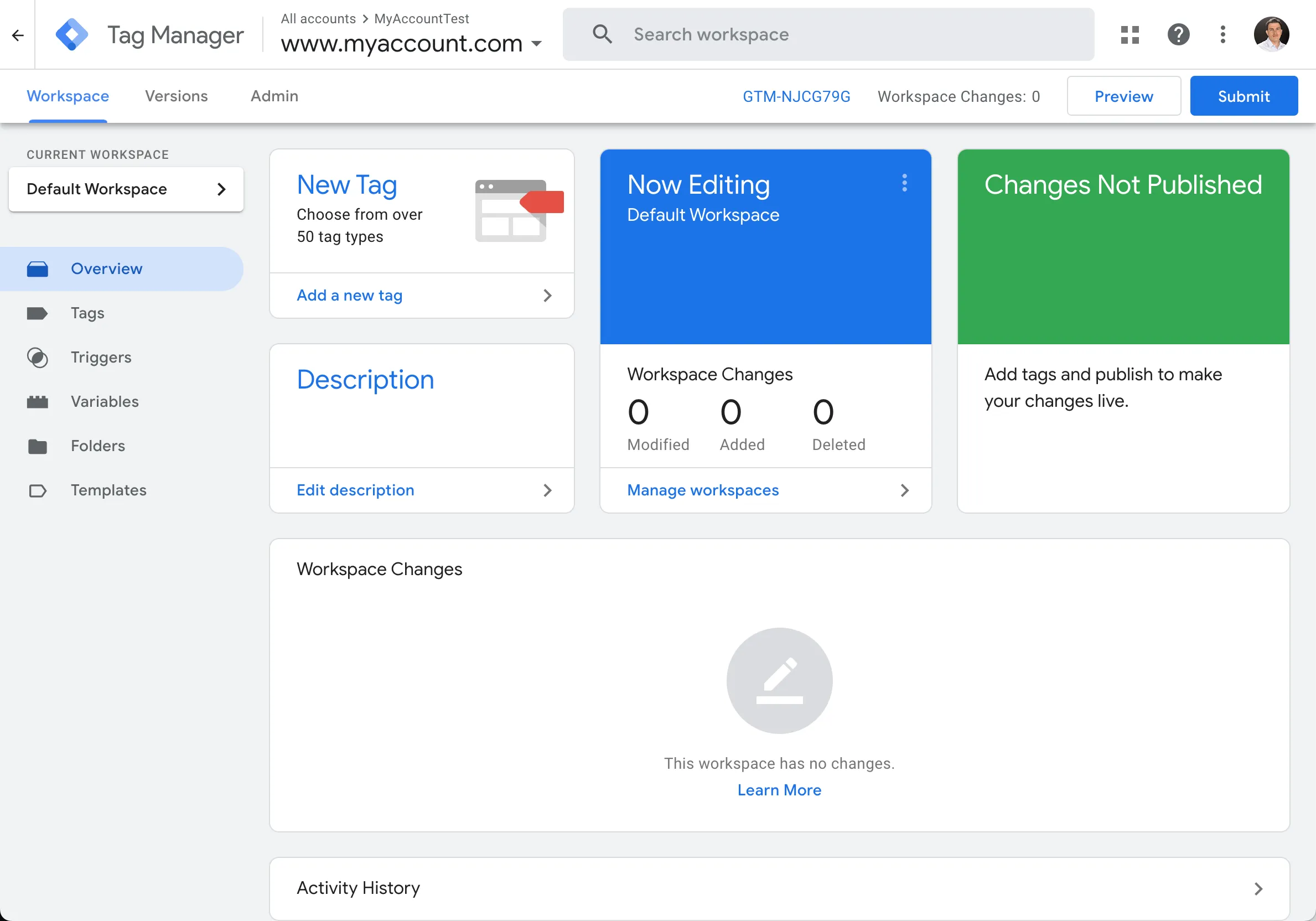
-
Select Search Gallery.
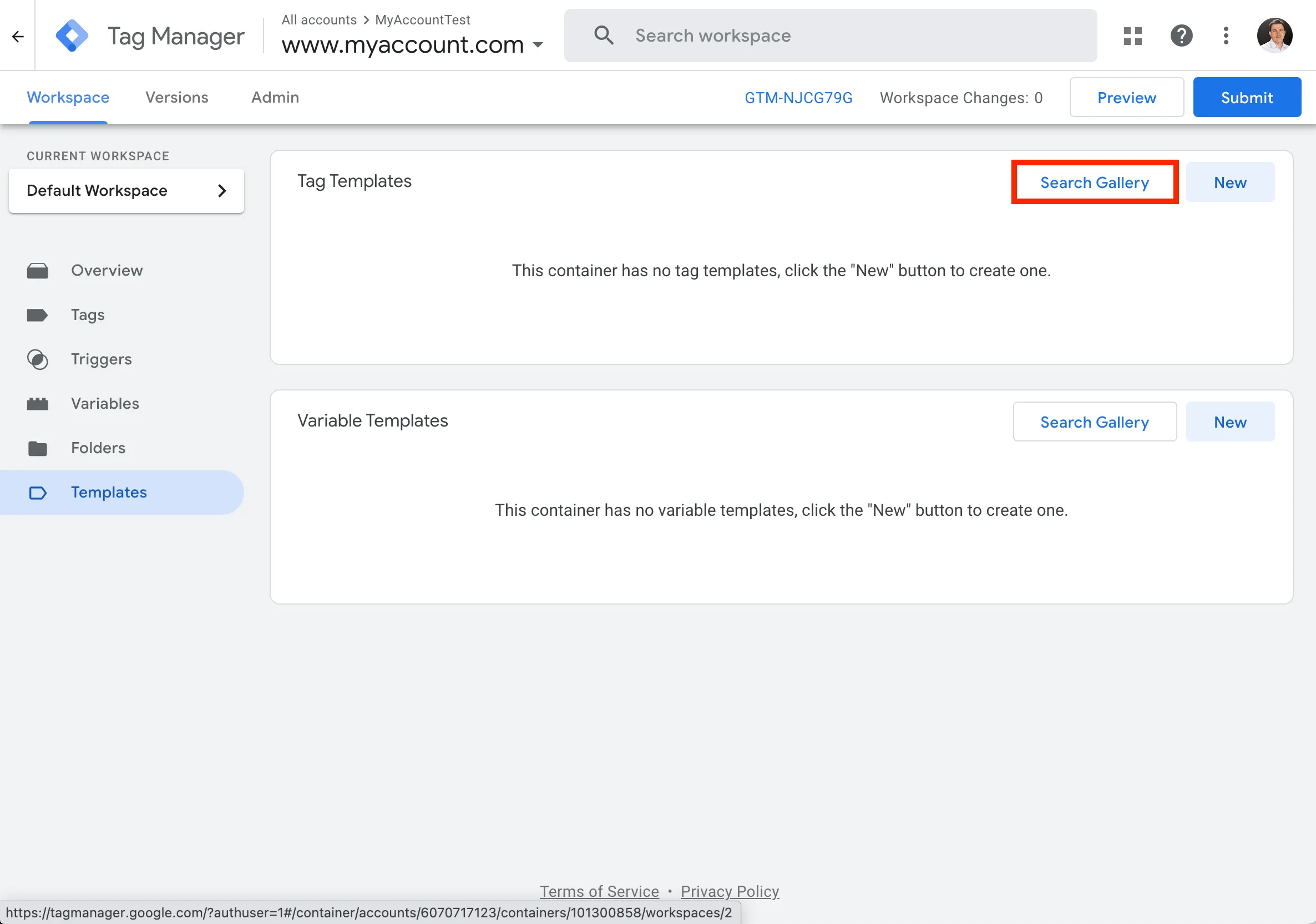
-
Type in
contentsquareand select the Contentsquare - ETR Event option.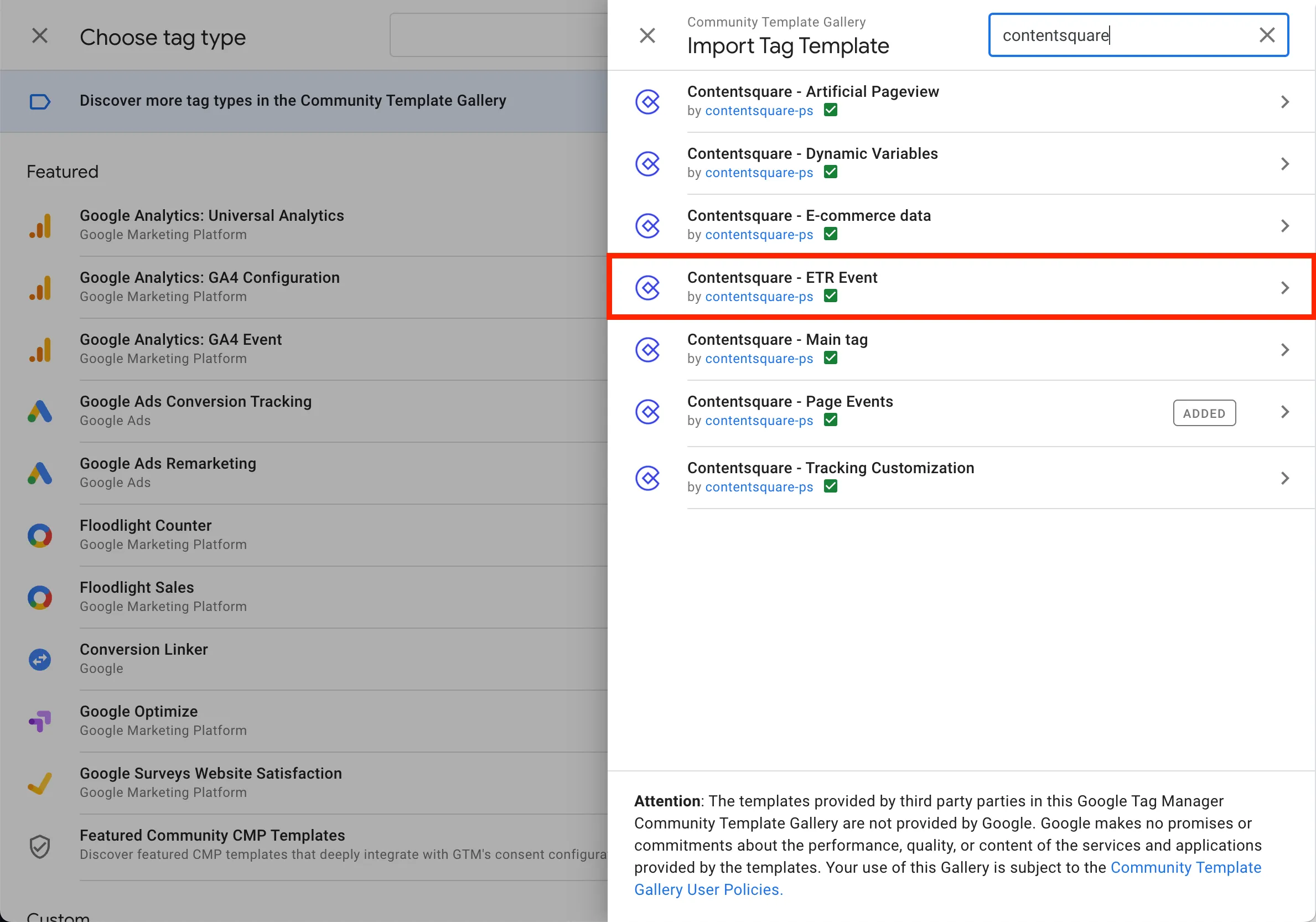
-
Click Add to workspace.
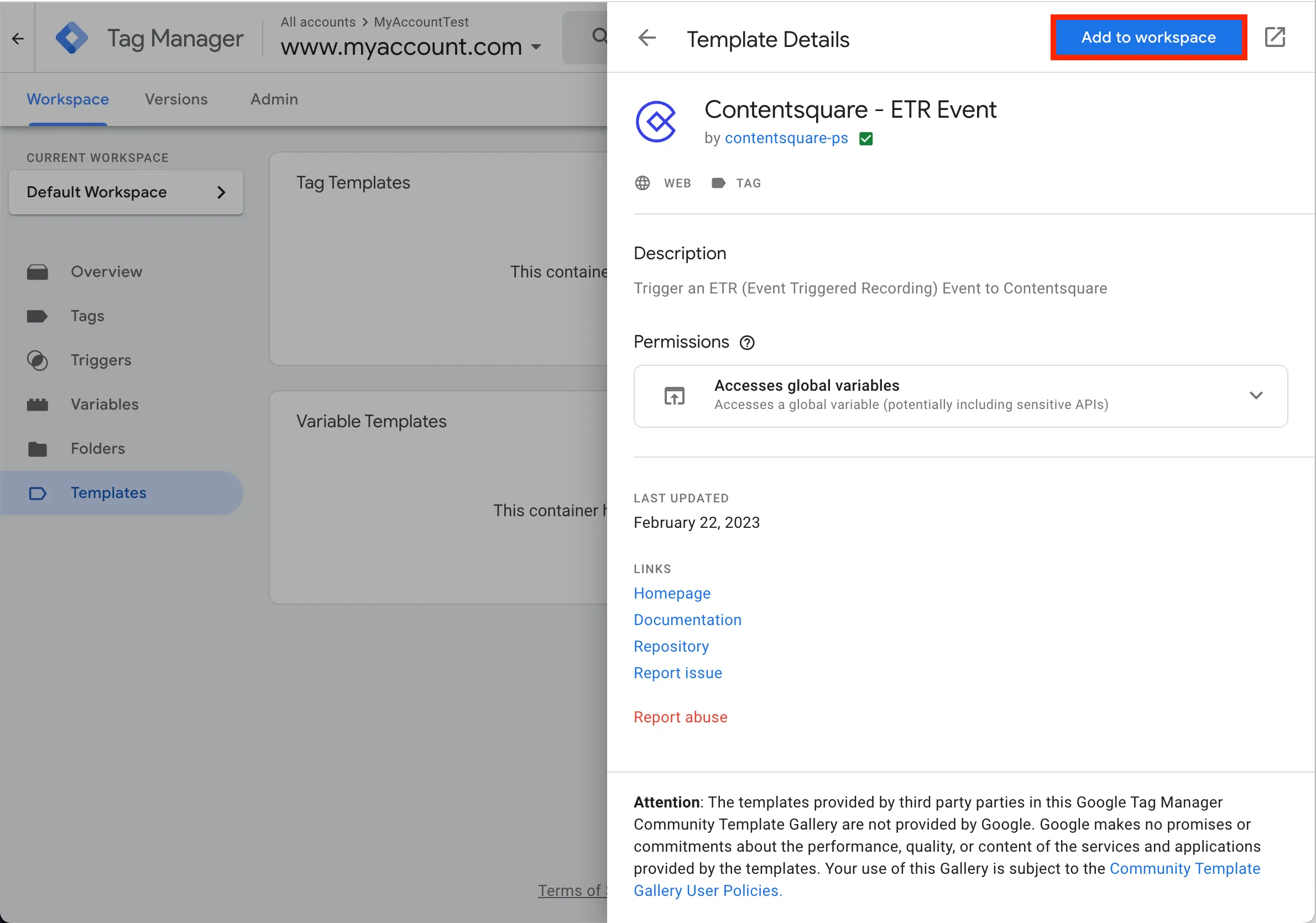
-
Confirm your choice by selecting Add

-
Go to the Tags section and click the New button to create a new tag.
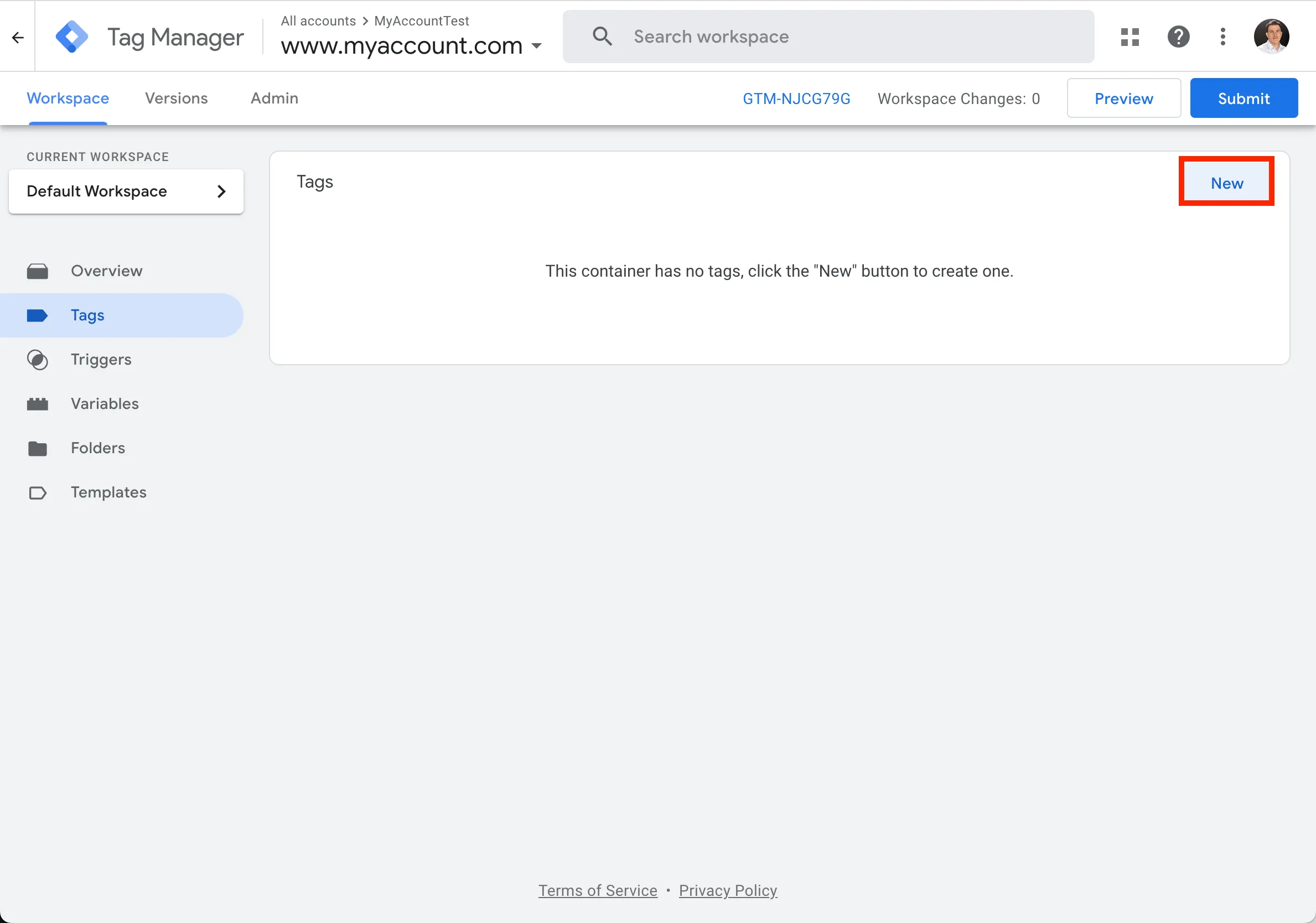
-
Configure it by selecting the top-right button.
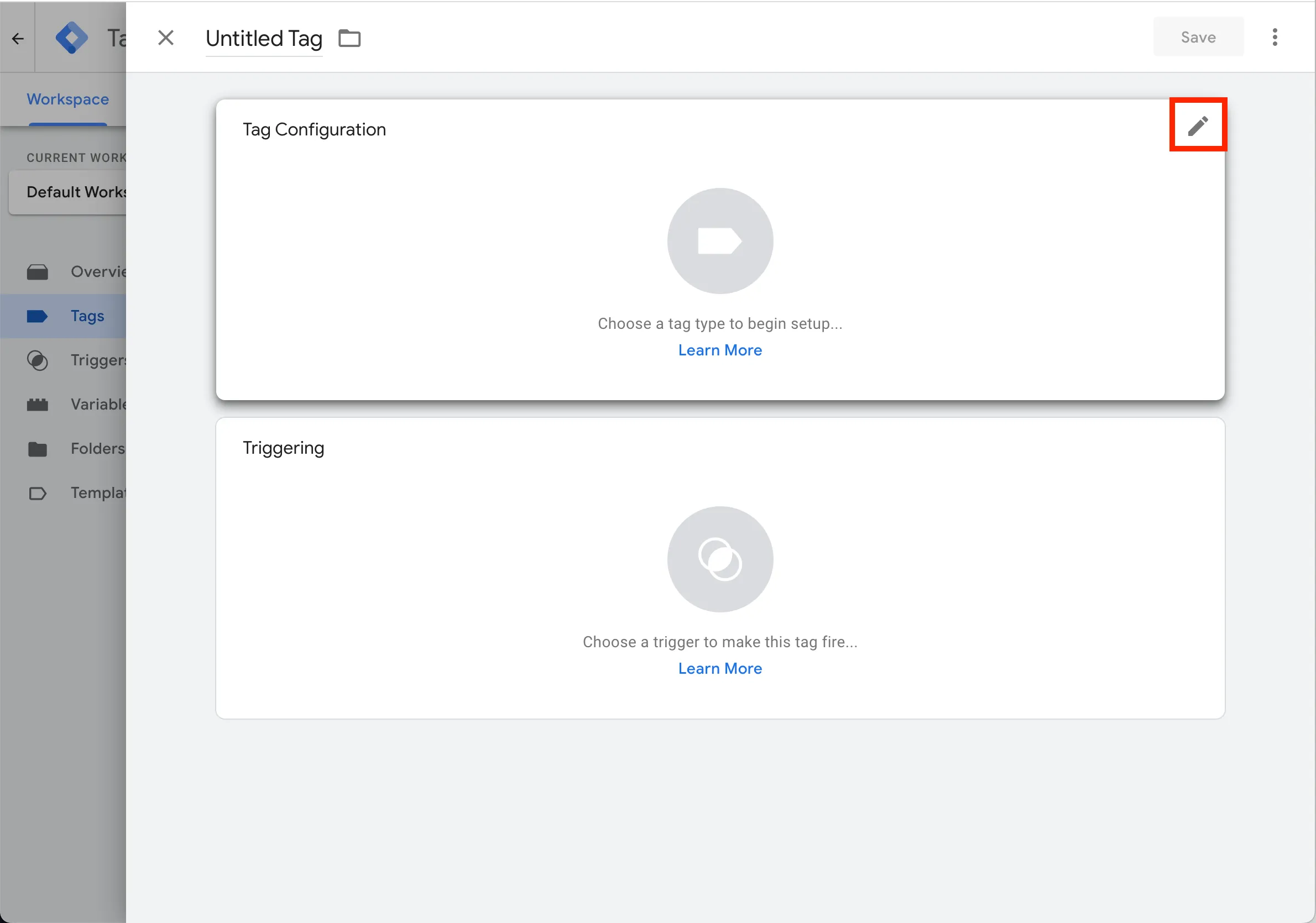
-
Search for
contentsquareand select the Contentsquare - ETR Event template that you’ve previously added to your container.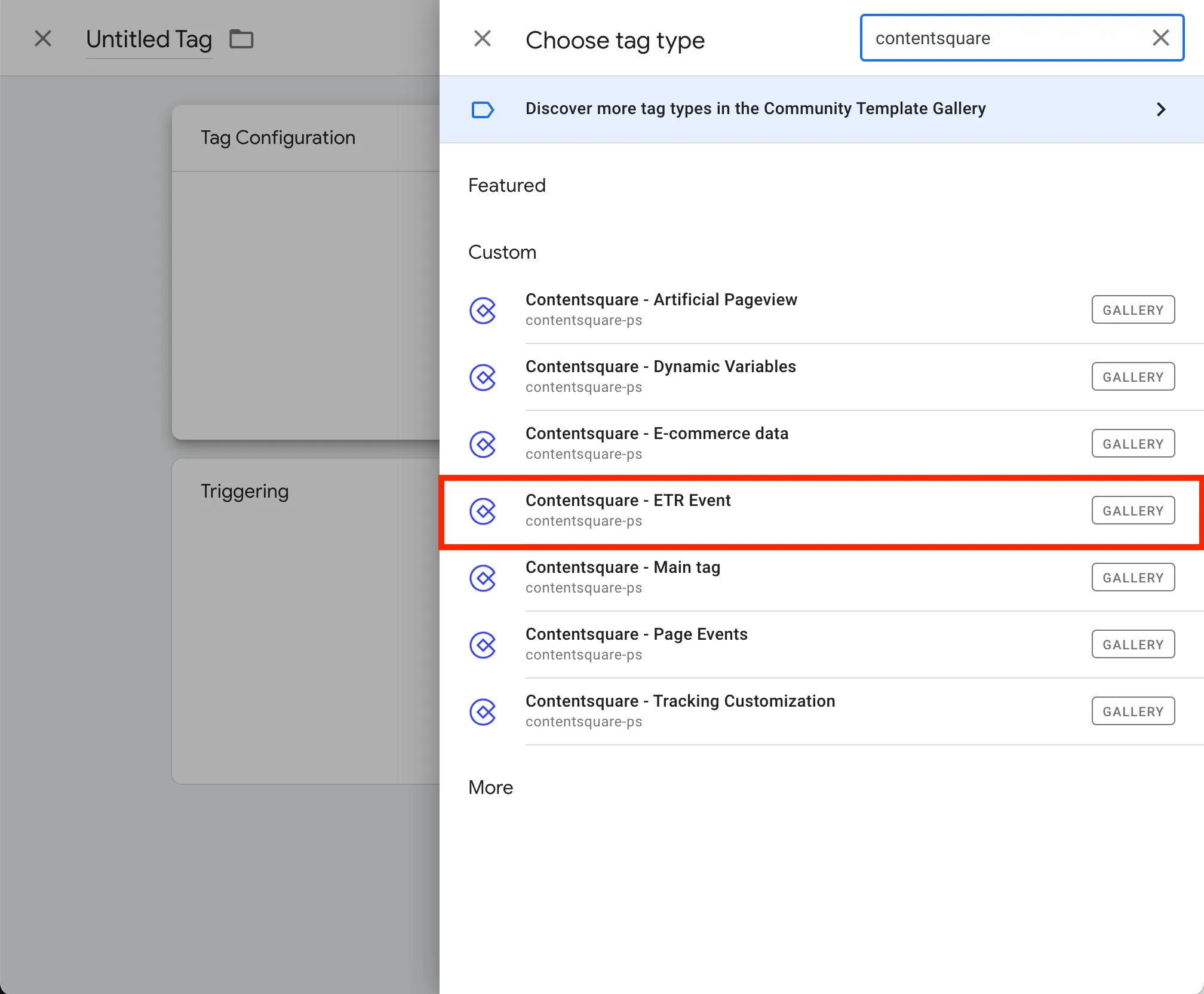
-
Give a title to the tag and input your Tag ID in the dedicated field.
-
Enter the event name.
-
Select the event type:
Page LevelorSession Level.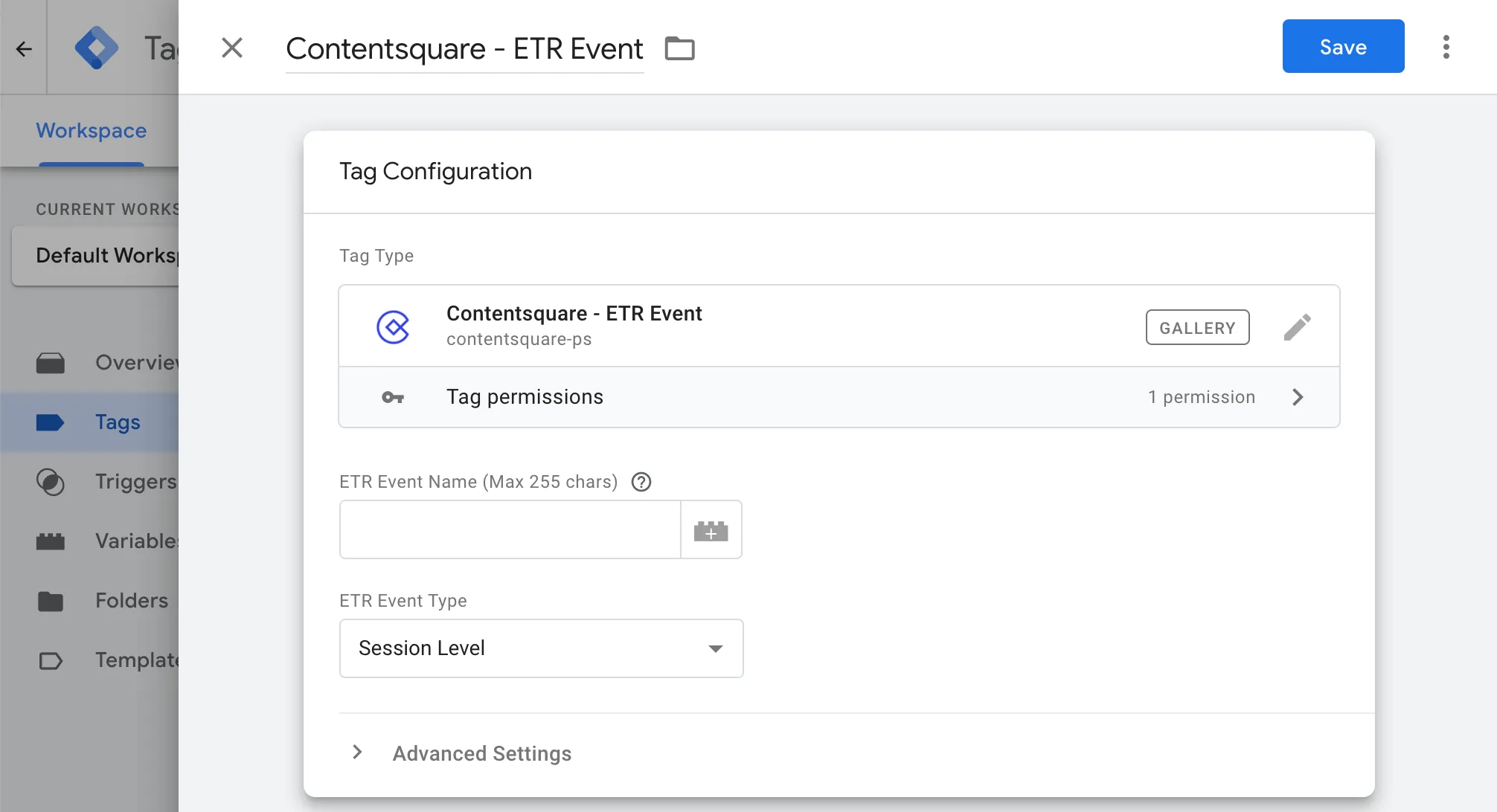
-
Select the appropriate trigger to fire this tag only when you wish for the collection of Session Replay to be started.
-
Save your changes and go back to your container. You should now see both the template and the newly created tag.
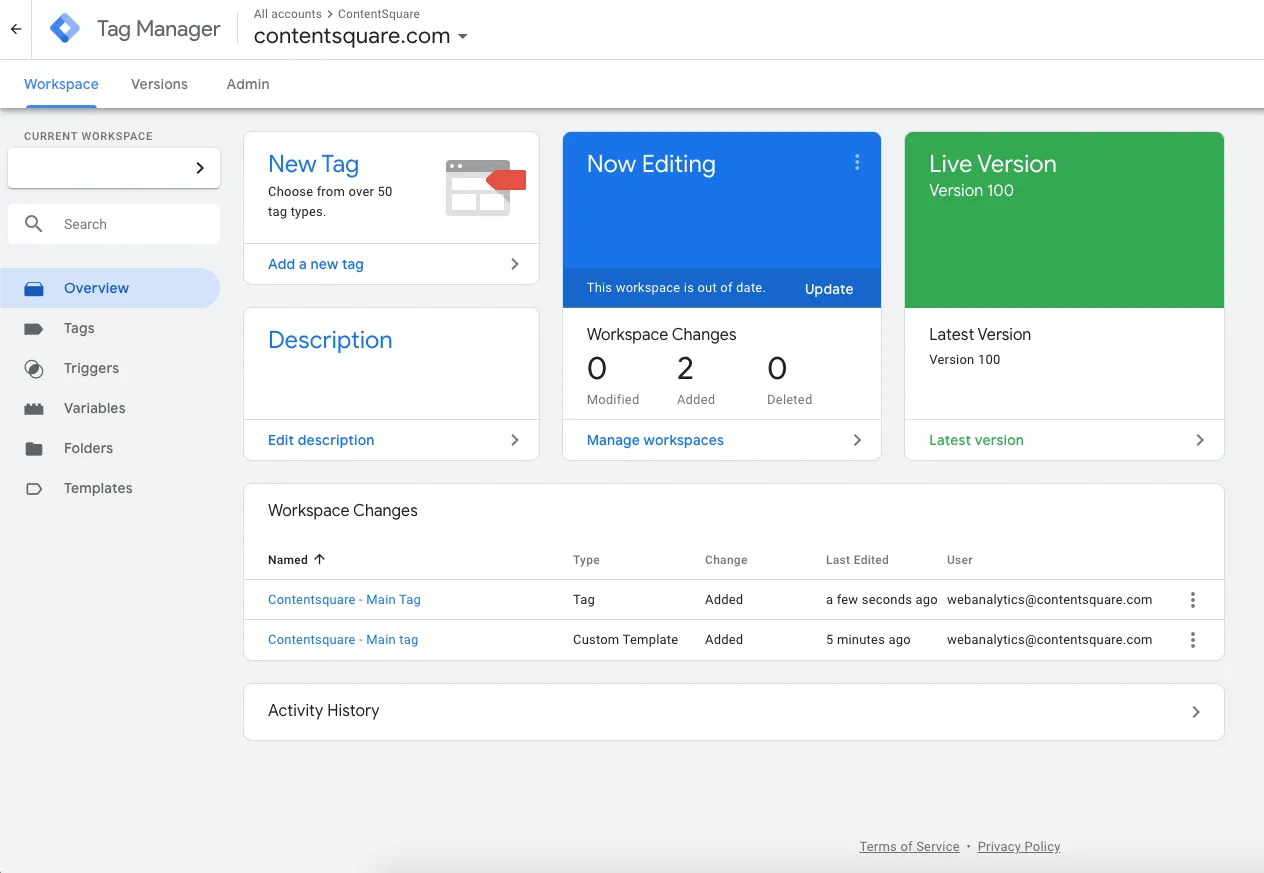
Adobe Launch
Section titled Adobe Launch-
Within Tag properties, select Rules > Add Rule.
-
Specify a name, events, and conditions.
-
Add an Action with the following settings:
- Extension:
Contentsquare, - Action Type:
ETR Event, - Name:
Contentsquare - ETR Event.
- Extension:
-
On the right-hand side, enter the event name.
-
Select the event type:
Page LevelorSession Level.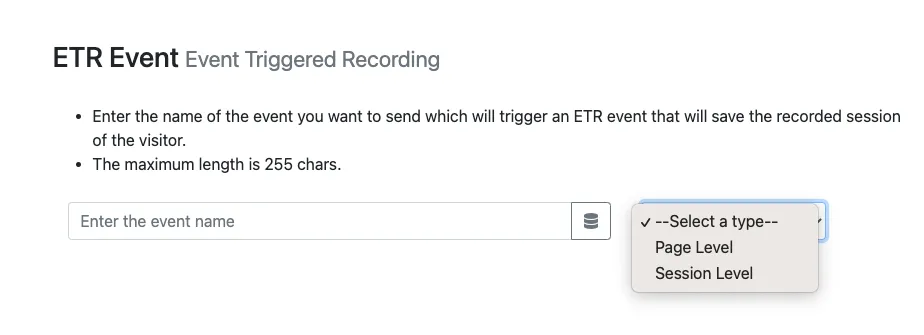
-
Select Keep Changes > Save.
Custom HTML
Section titled Custom HTMLTo trigger an ETR event for the Event Triggered Replay feature, use the trackEventTriggerRecording command:
At Session level
<script type="text/javascript"> window._uxa.push(["trackEventTriggerRecording", "@ETS@vocSubmit"]);</script>At Page level
<script type="text/javascript"> window._uxa.push(["trackEventTriggerRecording", "@ETP@formError"]);</script>