Dynamic Variables Tag
Dynamic vars are additional information on the session that can be used to segment users.
For example, they can include information on the A/B Test variations displayed to the current user.
Unlike custom vars, dynamic vars can be sent at any time during a session and do not require to send a pageview.
For more information, see Dynamic Vars.
Google Tag Manager (Template)
Section titled Google Tag Manager (Template)-
Open your container and go to the templates section.
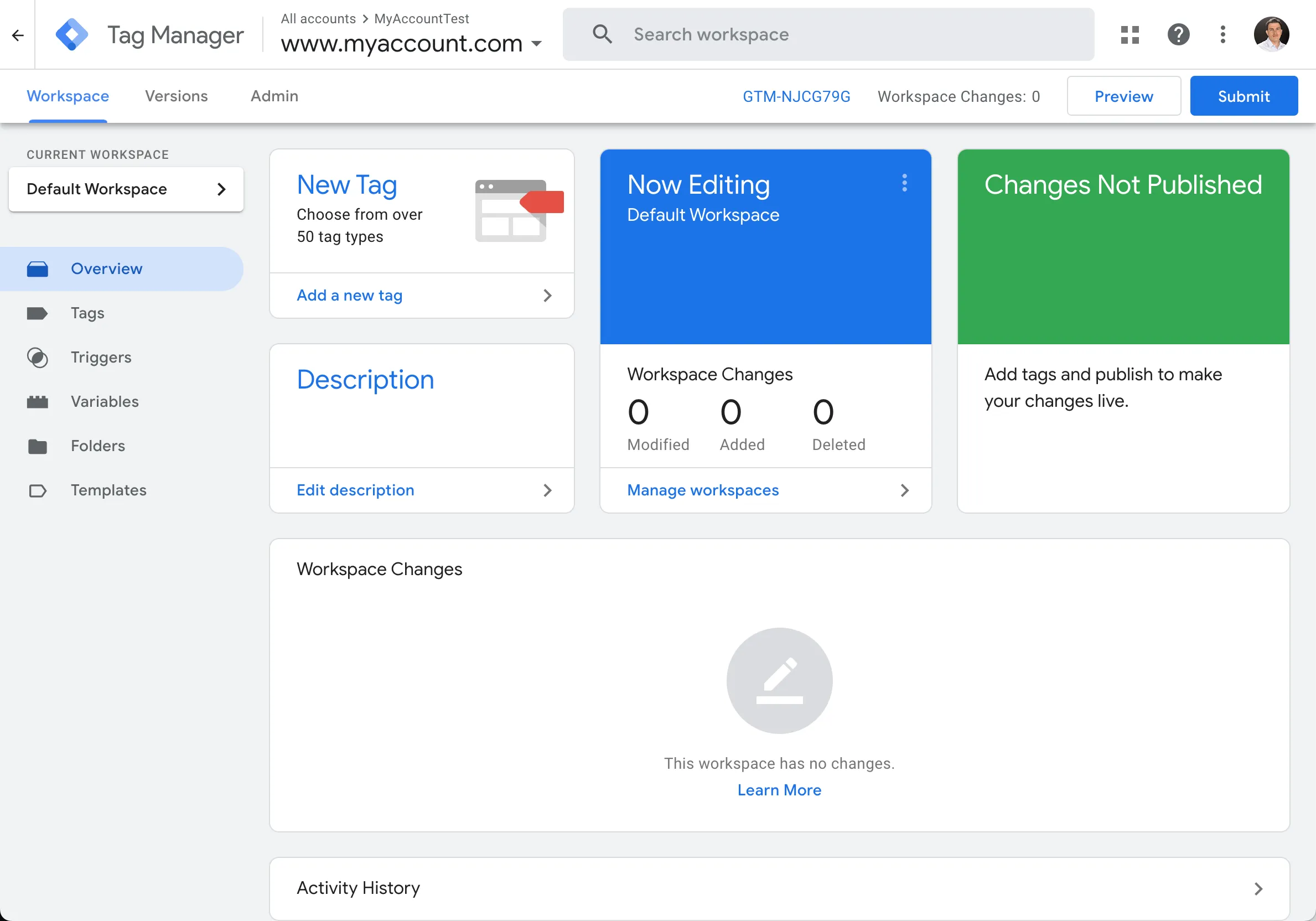
-
Select Search Gallery.
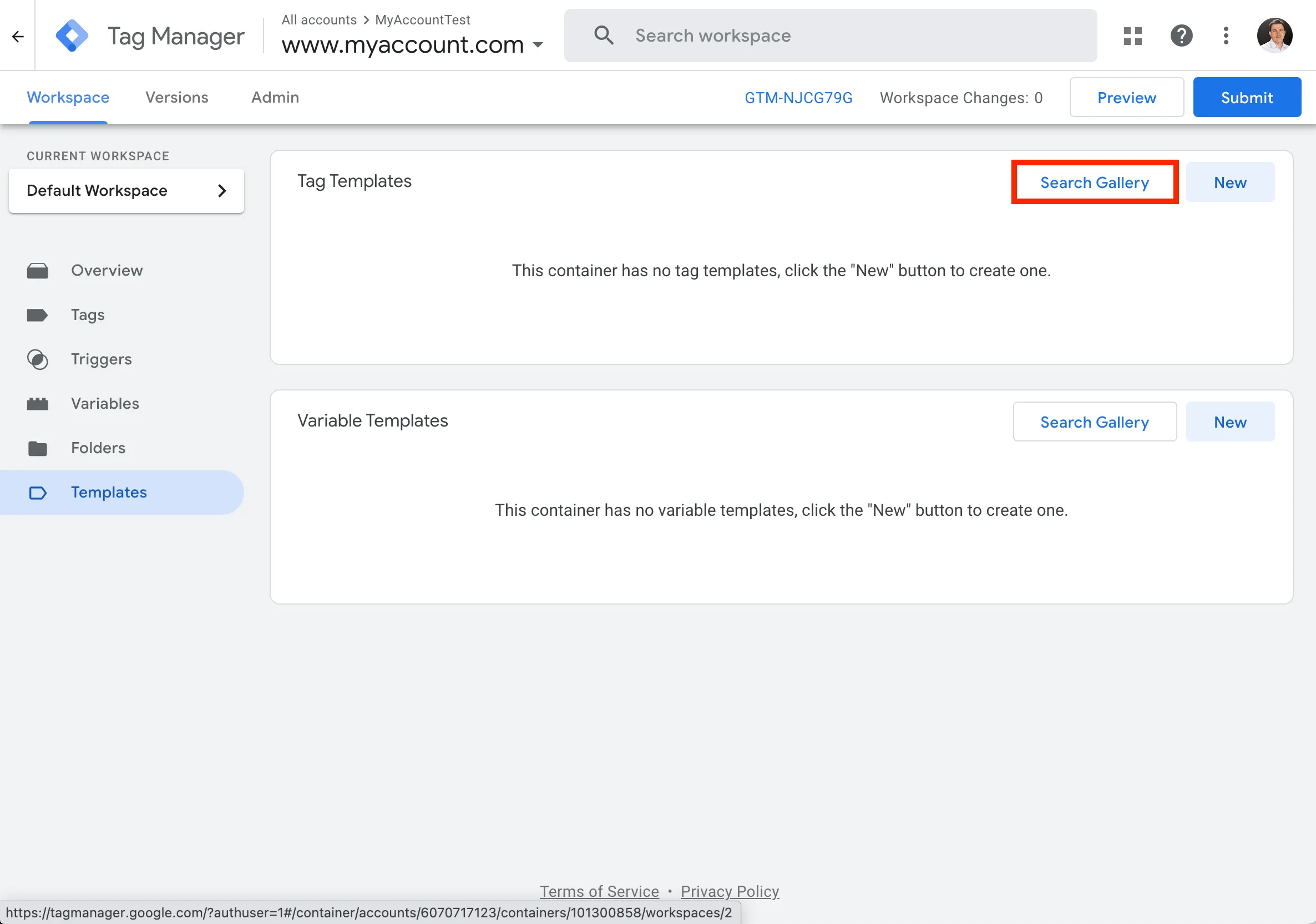
-
Type in
contentsquareand select the Contentsquare - Dynamic variables option.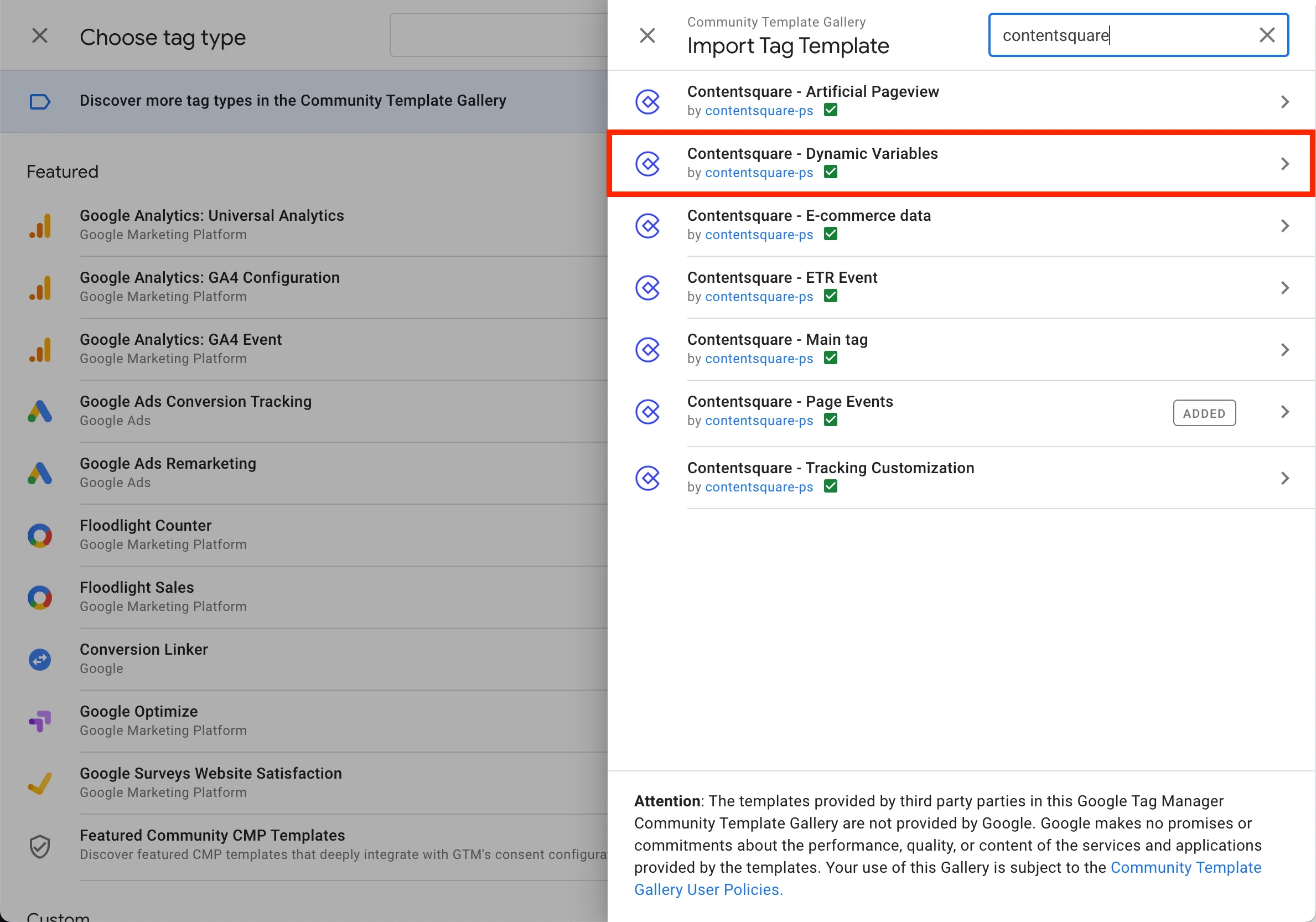
-
Click Add to workspace.
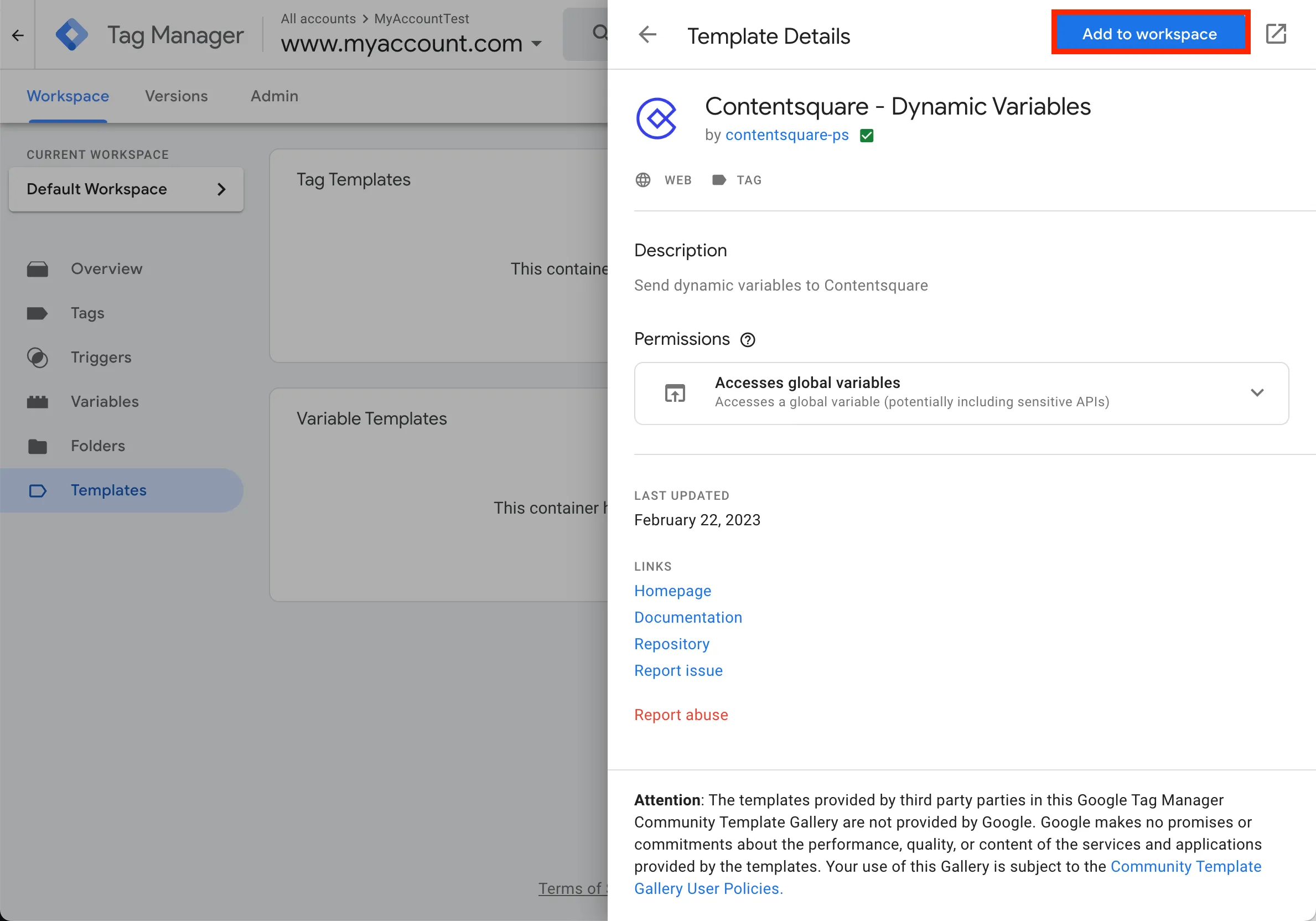
-
Confirm your choice by selecting Add
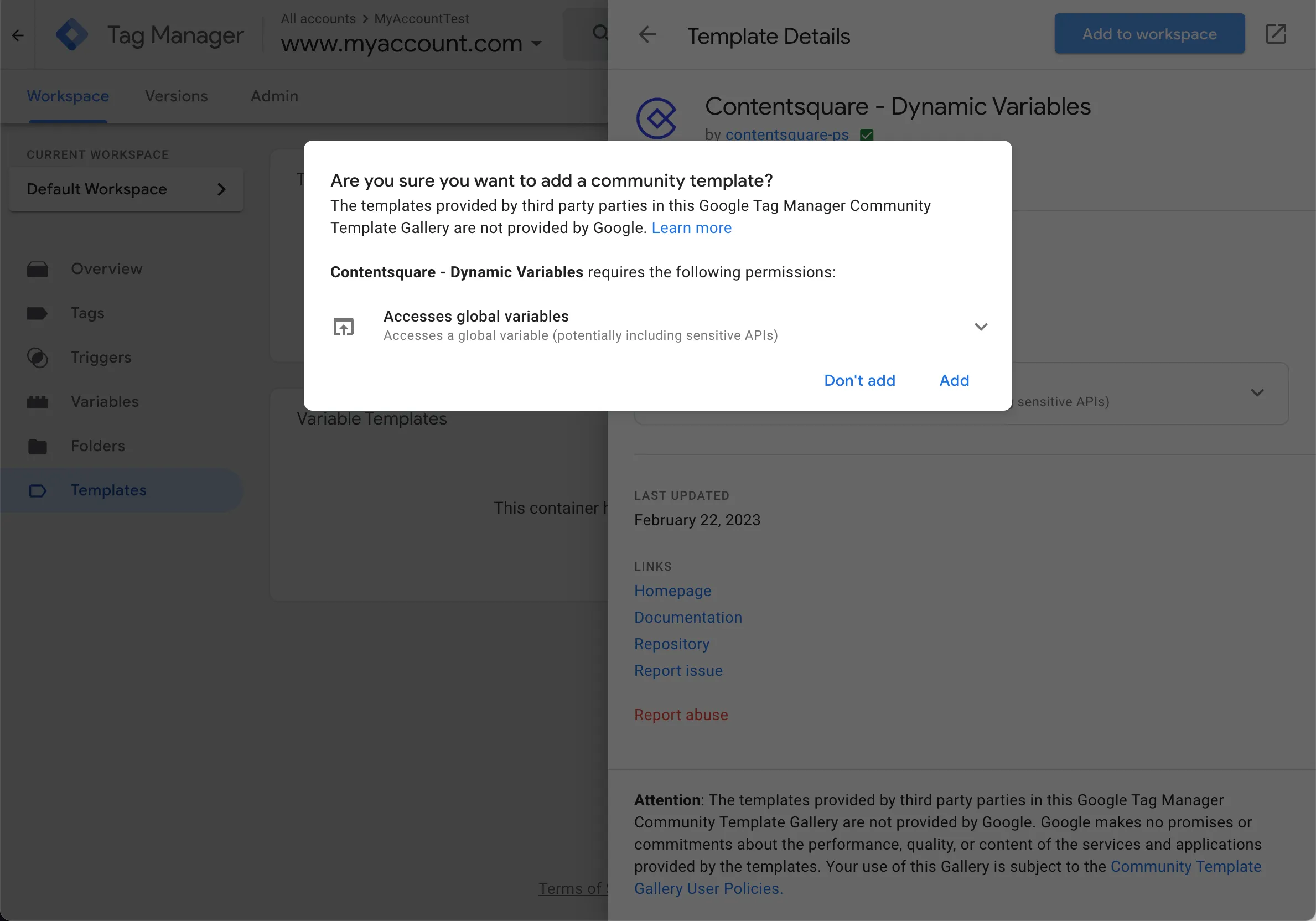
-
Go to the Tags section and click the New button to create a new tag.
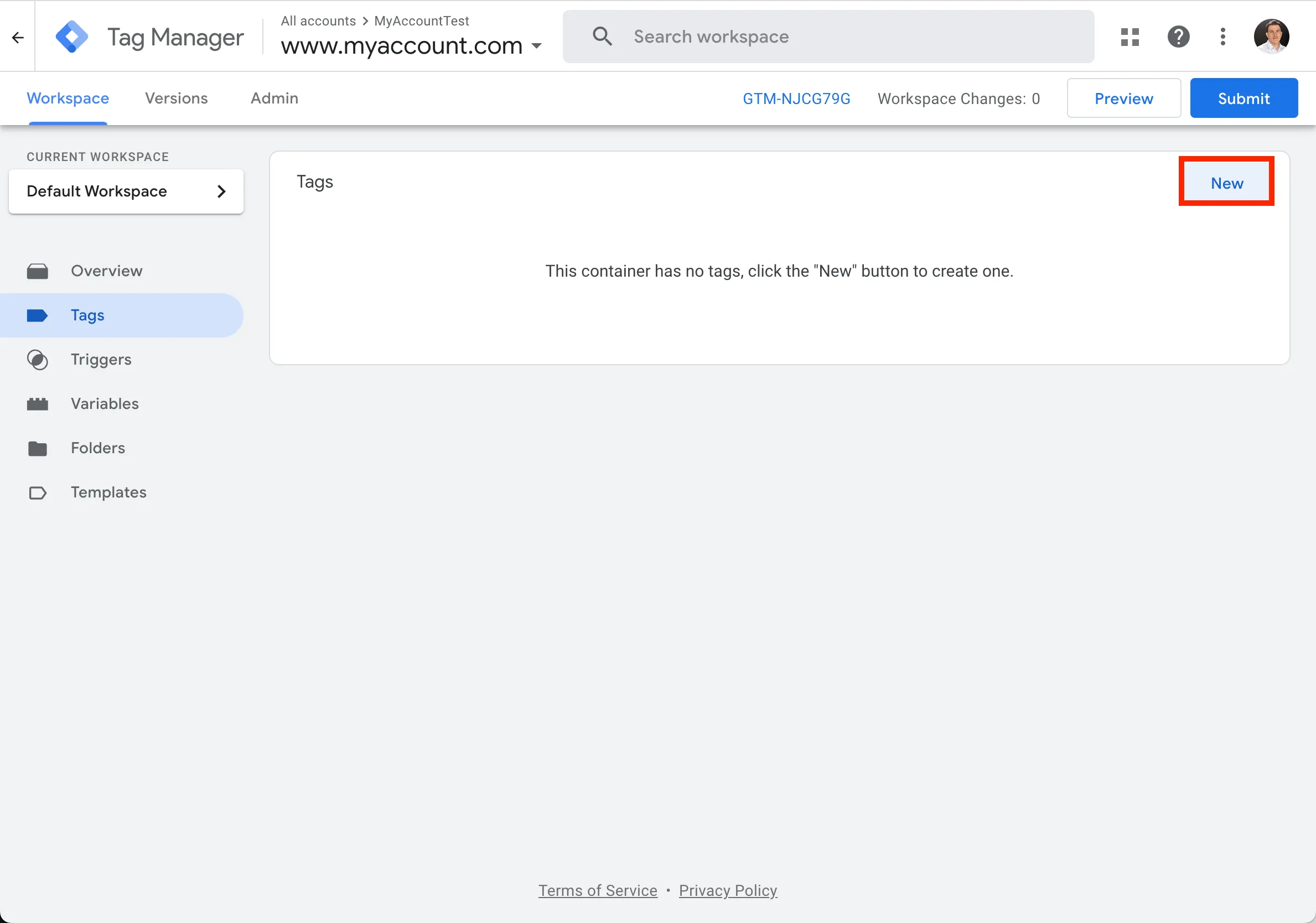
-
Configure it by selecting the top-right button.
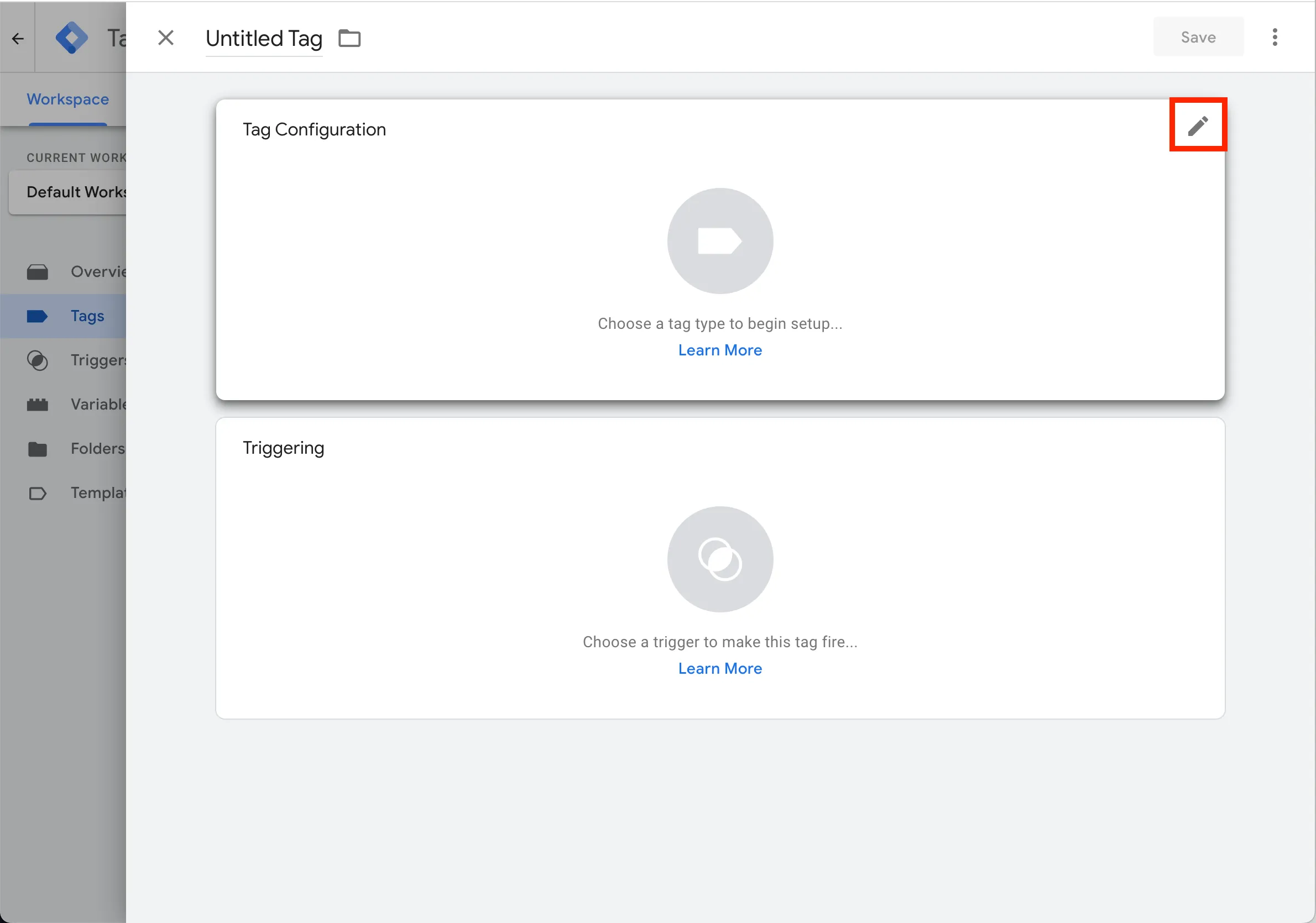
-
Search for
contentsquareand select the Contentsquare - Dynamic variables template that you’ve previously added to your container.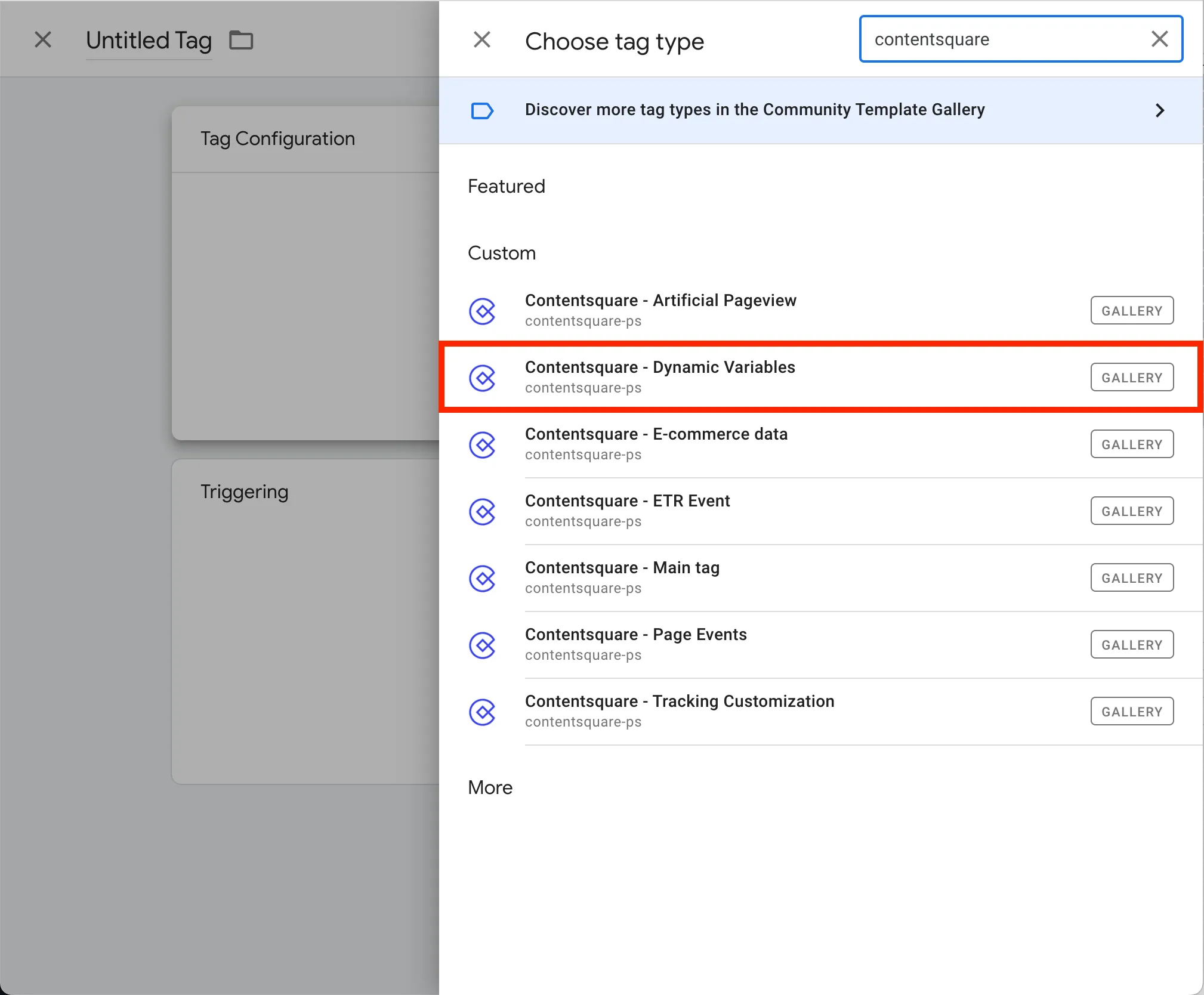
-
Give a title to the tag and input your Tag ID in the dedicated field.
For each dynamic variable, enter:- The key
- The value
- The type -
NumberorString.
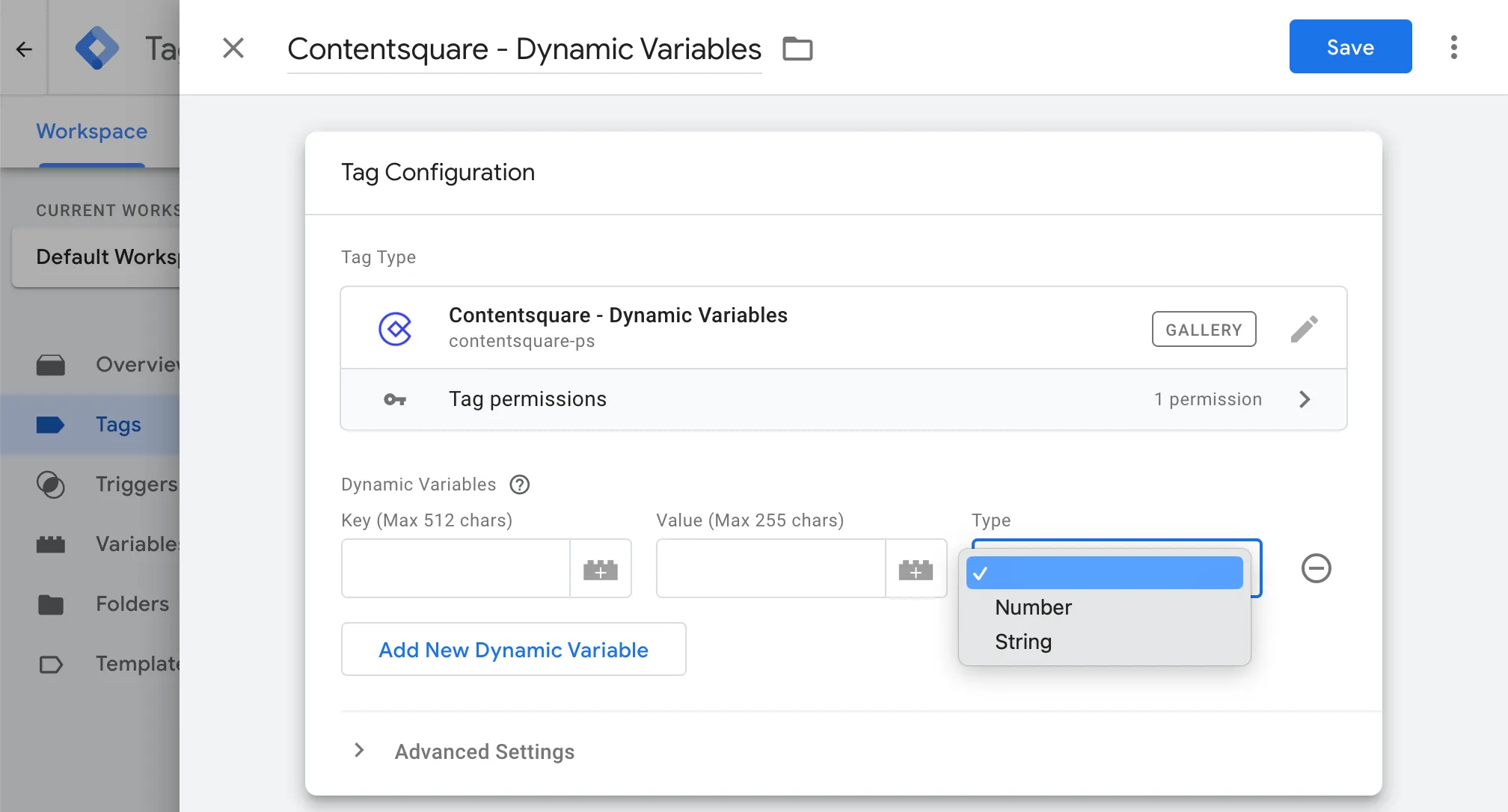
-
Select the trigger:
All PagesorDOM Ready(when data layer has been fully loaded). -
Save your changes and go back to your container. You should now see both the template and the newly created tag.
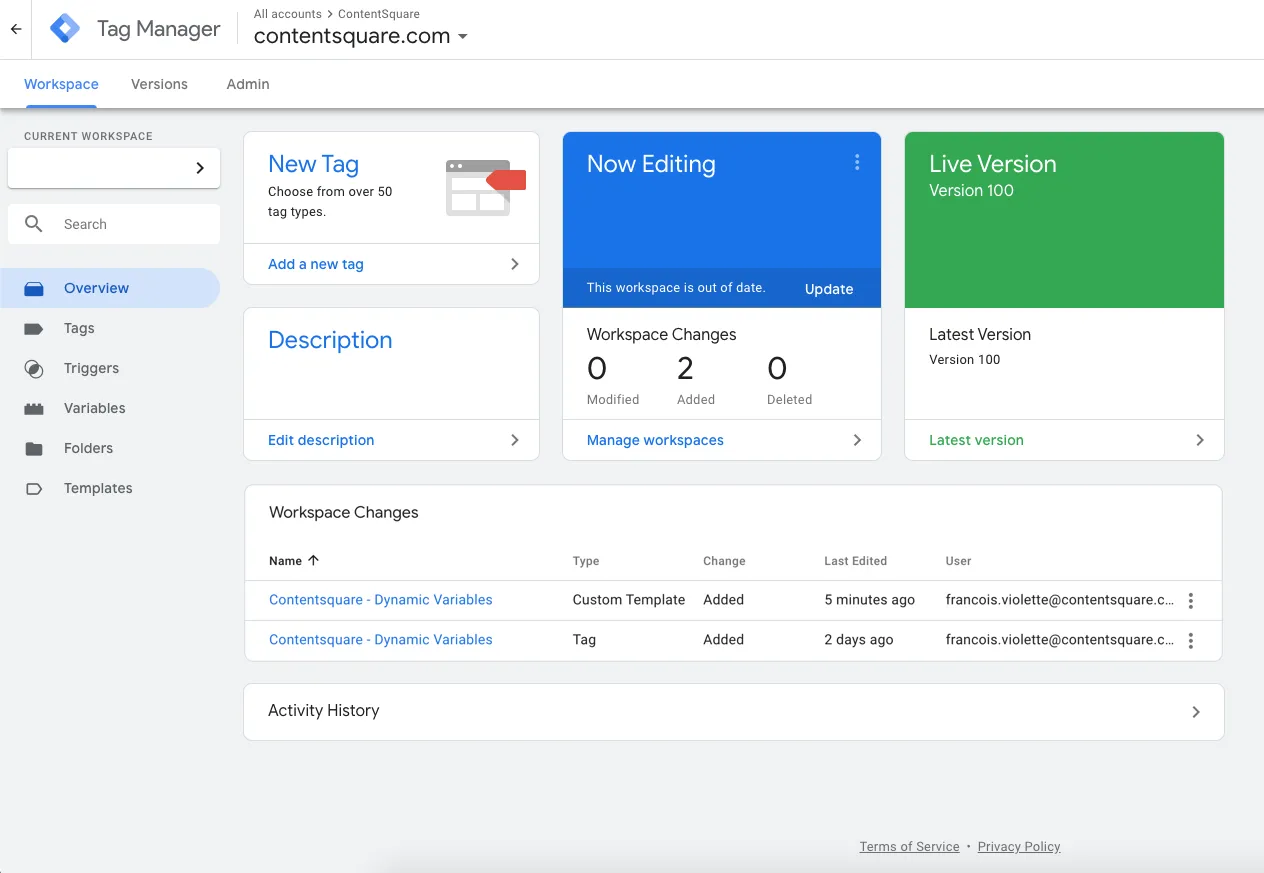
Adobe Launch
Section titled Adobe Launch-
Within Tag properties, select Rules > Add Rule.
-
Specify a name, events, and conditions.
-
Add an Action with the following settings:
- Extension:
Contentsquare, - Action Type:
Dynamic Variables, - Name:
Contentsquare - Dynamic Variable tracking.
- Extension:
-
On the right-hand side, select
Add New Variable. -
For each dynamic variable, enter:
- The key
- The value
- The type -
NumberorString.
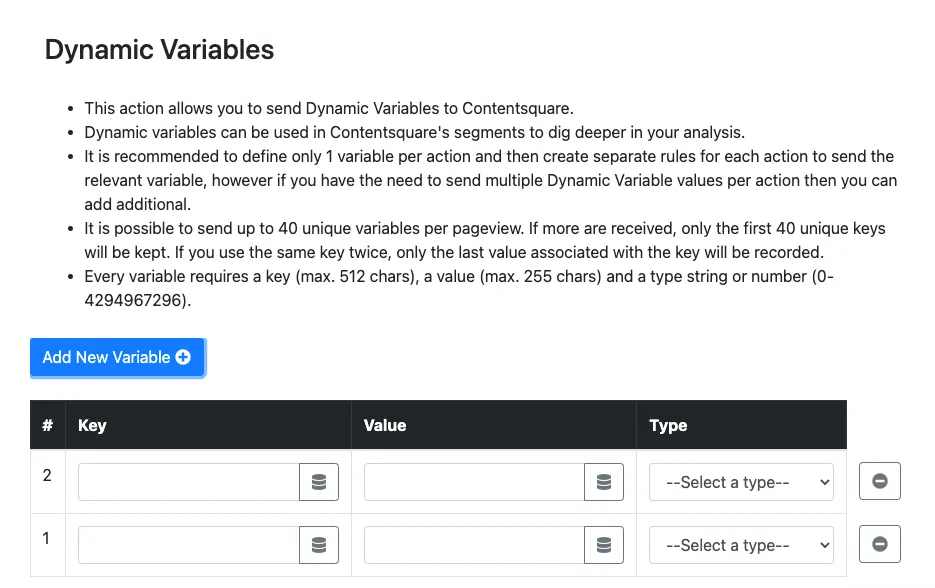
-
Select Keep Changes > Save.