Session Replay
Prerequisites
Section titled PrerequisitesScreen tracking implemented
Section titled Screen tracking implementedAs session data collection will start at the 1st screenview event, it is required to have screen tracking implemented. Make sure to follow the Capacitor Track screens sections.
Updating to latest SDK version
Section titled Updating to latest SDK versionIn order to enable Session Replay in your app and get the most stable version, it is required to upgrade the SDK to its latest version.
Reminder about User consent
Section titled Reminder about User consentIf you are in the process of implementing the SDK for the 1st time (or choose to take this update as an opportunity to review your Privacy related implementation), make sure to follow the Capacitor Privacy sections.
Testing and Debugging
Section titled Testing and DebuggingEnable Session Replay on your device
Section titled Enable Session Replay on your deviceSince not all sessions are collected (depending on the percentage set in Contentsquare back-office), we have implemented an option to force replay collection on your device for testing and debugging purposes. This option can be enabled from the in-app features settings:
- Enable in-app features
- Open in-app features settings with a long press on the snapshot button
- In the “Session replay settings” section, enable session Replay
- Kill the app
- Start app, a new session is starting with Session Replay enabled
Android
Section titled Android
How do I know if Session Replay is enabled?
Section titled How do I know if Session Replay is enabled?There are 2 places where you can check if Session Replay is enabled:
In the logs: The log Session Replay is starting (Android) or Enable Session Replay for Capacitor succeeded (iOS) will confirm that Session Replay is enabled.
In in-app features settings: Below the “Enable “will start at next app start” (see below Access the replay), you will either see:
No replay link availablewhich means Session Replay is not running for the current sessionGet Replay linkwhich means Session Replay is running for the current session
Access the Replay
Section titled Access the ReplayThe replay can be accessed by tapping on Get replay link button from the in-app features settings:
The replay will be available within 5 minutes. Only the “ended screen views” are processed (we know a screenview is ended when we start receiving data for the next screenview). This means that you will be able to replay your session up to the previous screenview if the session is still running.
Android
Section titled Android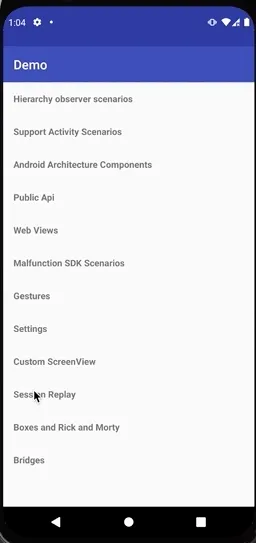

Personal Data Masking
Section titled Personal Data MaskingThe Session Replay feature collects every interaction of your users with your app. In order to respect the user’s right to privacy, the Contentsquare SDK :
- Masks everything by default
- Allows you to control which part of the user interface is collected via our masking and un-masking component.
Masking mechanisms
Section titled Masking mechanismsSessions will be collected for Session Replay if:
- The
Session Replayfeature has been enabled for your account - The threshold set by the
Session Replay Collection Rateis not exceeded.
For the HTML content to be sent, all these conditions must be true:
- The user hasn’t opted out.
- The session is being tracked.
Session replay data collection options
Section titled Session replay data collection optionsIf Session Replay is turned on and data collection is active for the session, the HTML content of the page is sent after every pageview (both natural and artificial) and every DOM change (only the updated elements are sent).
Depending on the Session Replay option chosen, the resulting replay will differ and additional masking tasks will have to be carried out.
Clear content with masked Personal Data
Section titled Clear content with masked Personal DataWith this option enabled, the Tracking Tag performs the following tasks:
- The content of
<input>elements with typetext,email,password,search,tel,urlor<input>elements without atypeattribute are replaced with bullets before the HTML is sent, - Every figure of
<input>elements with typenumberare replaced by 0, - The content
<textarea>elements is replaced with bullets before the HTML is sent, - The content of
<script>elements is emptied, - Except for the above, all the HTML content is sent, including
<head>, - The content of every element marked with the data attribute
data-cs-maskis removed (see below).
Auto-masked content with AAA masking
Section titled Auto-masked content with AAA maskingWith this option enabled, the Tracking Tag performs the following tasks:
- The content of
<input>elements with typetext,email,password,search,tel,urlor<input>elements without a type are replaced with bullets before the HTML is sent, - Every figure of
<input>elements with typenumberare replaced by 0, - The content
<textarea>elements is replaced with bullets before the HTML is sent, - The content of
<script>elements is emptied, - The content of every element marked with the data attribute
data-cs-maskis removed (see below). - The content of every element marked with the data attribute
data-cs-captureis collected and shown unless it falls under the excluded elements listed above (<input>,<textarea>) - Every character of the text content included in the elements sent is replaced by “A”.
- Attributes unrelated to layout are removed — we only keep
id,class,style,src,srcset,href,relandtype.
Selectively mask pages by URL
Section titled Selectively mask pages by URLIn case your site displays Personal Data only on a specific set of pages, you can decide to run the Auto-Masking process only on a pre-defined set of pages, so that you won’t have to apply the masking across the whole site.
We currently have two available options:
- Mask all pages except: All pages will be masked except the ones defined by a Regex Pattern agreed with your dedicated Implementation Manager.
- Unmask all pages except: All pages will be collected with clear content except from the ones defined by a Regex pattern agreed with your dedicated Implementation Manager.
These can only be configured by your dedicated Implementation Manager.
Block data collection for specific pages (Session Replay)
Section titled Block data collection for specific pages (Session Replay)Use the excludeURLforReplay command to block data collection on pages based on their URL.
You might want to use this command for the following reasons:
- Some page replays for Session Replay cause performance issues (when the page contains many images or videos, for instance) — you can block these pages until the problem is fixed,
- Personal data has been exposed,
- You want to exclude whole parts of your website from being collected for Session Replay.
import { ContentsquarePlugin } from '@contentsquare/capacitor-plugin';
ContentsquarePlugin.excludeURLForReplay(URL_REGEX);Using this command does not block page views for the given page(s) — it only blocks data collection for Session Replay.
Remove content/Personal Data from the collected HTML
Section titled Remove content/Personal Data from the collected HTMLThere are two methods to remove content from the collected HTML:
- Using the Contentsquare Personal Data Selector
- Tagging DOM Elements
Personal Data Selector
Section titled Personal Data SelectorEach DOM element to be masked is identified thanks to its CSS selector and those selectors are pushed to the API via a JavaScript object. The content of the identified element will be thus removed from the replay.
The following object that contains CSS selectors for text and for attributes should be pushed to the API as follows, before firing the main tag:
import { ContentsquarePlugin } from '@contentsquare/capacitor-plugin';
ContentsquarePlugin.setPIISelectors({PII Object});The structure of the PII Object is as follows:
-
PIISelectors: CSS selectors defined here will allow the matching DOM element to be masked by the tag. -
Attributes: Using this key, one can remove the defined attributes of the DOM elements from the elements matching the CSS selectors. Note that it is possible to use an array of attribute names as shown in the example above.
Keep in mind that using both PII Selectors and Attributes is optional, meaning you can use either full element selectors, specific attribute selectors or both in the same object:
{ PIISelectors: [".css-selector, ss-selector"], // DOM elements to be sked Attributes: [ { selector: "select#month option, select#year option", // CSS selectors attrName: 'id' // Attribute name you want to mask }, { selector: ".link-page-7", // CSS selectors attrName: ['href','name'] // Array attribute names you want to mask } ]};Tagging DOM elements
Section titled Tagging DOM elementsTo exclude HTML from the page where data collection is active, add the data-cs-mask attribute to the HTML element(s): their content will be removed in the browser, before the content is even sent to Contentsquare.
HTML of the page | |
|---|---|
Resulting HTML Collected | |
You can also add the data-cs-mask attribute with JavaScript provided you do it before any pageview is sent.
Events on removed HTML — Events (click, hover, etc.) will still be collected and sent to our servers even if they are targeting removed HTML elements. They will be visible in the application using Live Resources (as named in the platform).
Display content in a fully masked HTML page
Section titled Display content in a fully masked HTML pageThere are two methods to display content in a masked HTML page:
- Using the Contentsquare Personal Data Selector
- Tagging DOM Elements
Personal Data Selector
Section titled Personal Data SelectorEach DOM element to be displayed is identified thanks to its CSS selector and those selectors are pushed to the API via a JavaScript object. The content of the identified element will be thus displayed in Session Replay.
The string which contains comma-separated CSS selectors for text and for attributes must be pushed to the Contentsquare API, before firing the main tag, as follows:
import { ContentsquarePlugin } from '@contentsquare/capacitor-plugin';
ContentsquarePlugin.setCapturedElementsSelector('#capture-me, .show-me');Tagging DOM elements
Section titled Tagging DOM elementsTo display an HTML element in a masked page, add the data-cs-capture attribute to the HTML element.
HTML of the page | |
|---|---|
Resulting HTML Collected | |
It can also be added with JavaScript but, be careful, as attributes must be added before any pageview is sent.
Known limitations
Section titled Known limitations- Some fonts are not loaded
- SVG assets are not supported
- Zoom is not properly handled
Android specific
Section titled Android specific- Some screen titles don’t correspond to the screen currently shown in the player
- Ratio of the screen is not correct while the gesture positions are correct on the player
- “Loading webviews” and “Webview not tracked” messages sometimes appear in the player
- The CSS is sometimes not immediately loaded on a new page
Troubleshooting
Section titled TroubleshootingRequests are not sent from an Android emulator / iOS simulator
Section titled Requests are not sent from an Android emulator / iOS simulatorIf you struggle to watch a replay collected on an emulator/simulator, it may be due to some network constraints applied on your computer (VPN, company network restrictions, etc.). Check your configuration and/or use a real device.
See following sections for more information about our endpoints and requests:
Very long session on an Android emulator / iOS simulator
Section titled Very long session on an Android emulator / iOS simulatorIt is important to remember that an app kill does not end a session. See Session definition for more information. If you leave the simulator/emulator running with the app in foreground, the session will not end, even if you are inactive. To better reflect actual end user behavior and avoid unusually long sessions (last hours), put the app in background or kill it.
SR has weird timestamps when using Android / iOS simulator
Section titled SR has weird timestamps when using Android / iOS simulatorSome bugs with the timestamps only appear when testing with a simulator/emulator. Test out the Session Replay feature when implementing it with a device in order not to trigger it.