Session Replay
Session Replay enables replaying real sessions to observe how users interact with your product, by capturing screen content - including text and images - as users navigate your mobile app. For more details, see Introduction to Session Replay for Apps ↗ in the Help Center.
Starter guide
Section titled Starter guidePrerequisites
Section titled PrerequisitesUpdate to latest SDK version
Section titled Update to latest SDK versionIn order to enable Session Replay in your app and get the most stable version, it is required to upgrade the SDK to its latest version.
Implement screen tracking
Section titled Implement screen trackingEnsure screen tracking is implemented, since Session Replay collection starts at the first screenview event. See Track screens.
Handle User consent
Section titled Handle User consentEnsure user consent is handled for Contentsquare data collection, especially if you’re implementing the SDK for the first time. See Privacy section.
Moreover if you need to obtain a specific end-user’s consent for Session Replay or to start Session Replay data collection only under certain conditions (in specific geolocations for instance), see Define when Session Replay starts
Configure Session Replay masking
Section titled Configure Session Replay maskingMasking behavior
Section titled Masking behaviorBy default, the Contentsquare SDK is configured to mask all content displayed on the user interface (UI) to prevent unnecessary data collection. For more details, see what a fully masked screen looks like in Masking mechanisms.
For testing purposes, use this setup:
- Either unmasking all the content by setting the default masking status to false.
- Or unmasking most content with the Text and Image unmasking configuration ↗ in your Console parameters.
For more granular control in deployment mode, you can use the Text and Image unmasking configuration ↗ in your Console parameters in combination with SDK public masking APIs to fine-tune exactly which elements remain masked.
Configure Event-Triggered Replays (optional)
Section titled Configure Event-Triggered Replays (optional)If Event-Triggered Replays is included in your contract, you can set up ETR events to enable specific screen and session collection in Session Replay. See Event-Triggered Replays (ETR).
Configure Webviews (optional)
Section titled Configure Webviews (optional)If your mobile app includes Webviews, specific implementation steps are required to ensure they are properly reflected in Session Replay:
- Implement Webview tracking
- Handle personal data within WebViews
Test your setup
Section titled Test your setupEnable Session Replay on your device
Section titled Enable Session Replay on your deviceIf the Session Replay sampling rate is less than 100%, only a portion of sessions are collected. To ensure data collection on your device for testing and debugging purposes, you can force it from the In-app Features settings by following these steps:
- Enable in-app features
- Open in-app features settings with a long press on the snapshot button
- Under “Session Replay”, toggle “Enable Session Replay” on
- Kill the app
- Upon restarting the app, a new session will start with Session Replay enabled.
iOS example
Section titled iOS example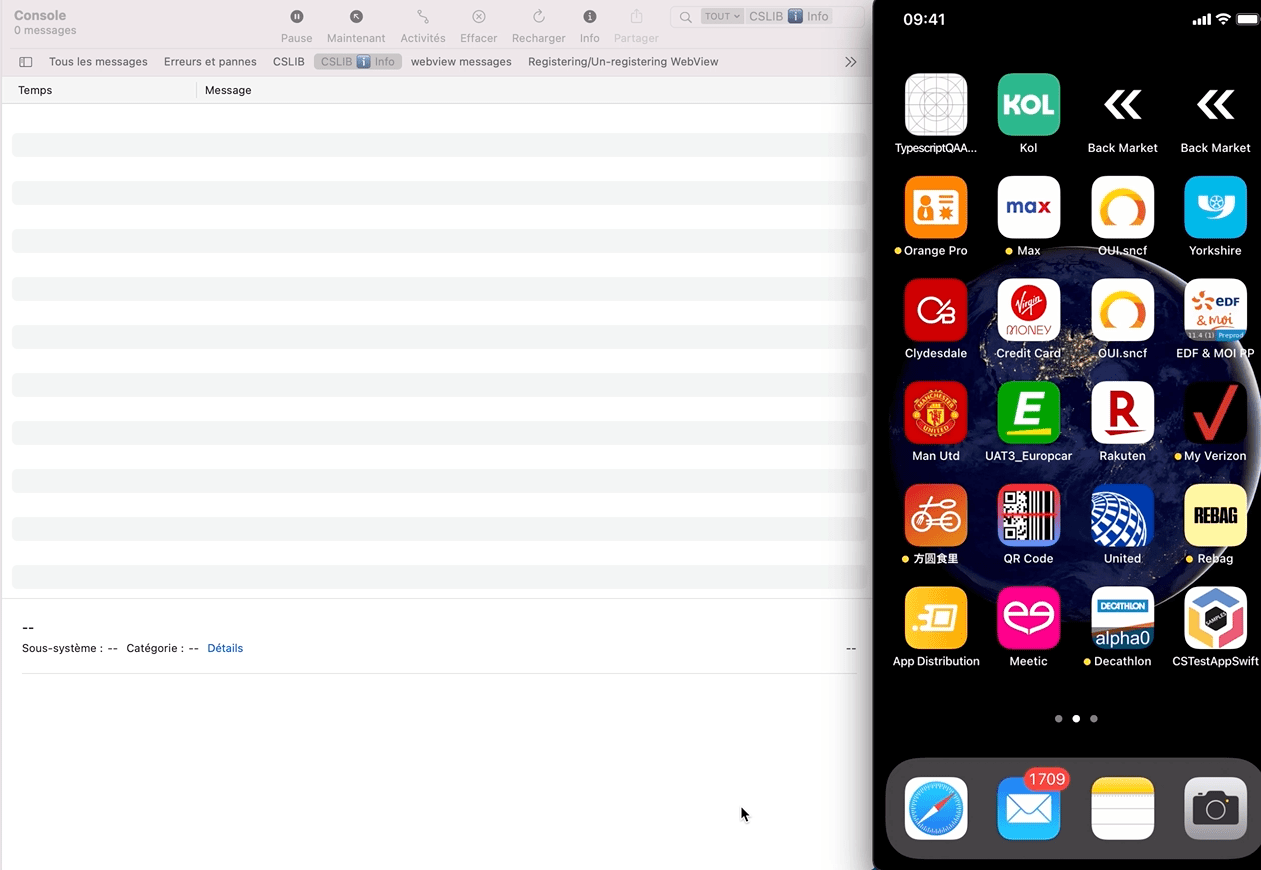
How do I know if Session Replay is enabled?
Section titled How do I know if Session Replay is enabled?There are 2 places where you can verify if Session Replay is enabled:
In the logs: The log Session Recording is starting will confirm that Session Replay is enabled.
In in-app features settings: Below the “Enable “will start at next app start” (see below Access the replay), you will either see:
No replay link availablewhich means Session Replay is not running for the current sessionGet Replay linkwhich means Session Replay is running for the current session
Access the Replay
Section titled Access the ReplayThe session can be accessed by tapping on Get replay link button from the in-app features settings:
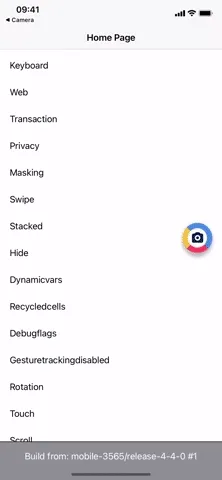
The replay will be available within 5 minutes. Only the concluded screen views are processed, and we identify a screenview has concluded when we begin receiving data for the subsequent screenview or if the session has ended. This means that you will be able to replay your session up to the previous screenview if the session is still ongoing.
Define when Session Replay starts
Section titled Define when Session Replay startsIf you need to ensure that Session Replay data is collected only under certain conditions — for example, only after receiving explicit user consent for Session Replay or in specific geolocations — follow these instructions:
Disable Automatic Session Replay Initialization
Section titled Disable Automatic Session Replay Initialization- Call
Contentsquare().configure(contentsquareOptions: options);beforestart().
The initialization of the SDK should look like this:
Contentsquare().configure( contentsquareOptions: ContentsquareOptions( isSessionReplayAutoStartEnabled: false, ), ); await Contentsquare().start();Start Session Replay
Section titled Start Session ReplayOnce your app has determined that Session Replay can start — for example, via a reverse geocoding service or after receiving specific user consent for Session Replay — you can call Contentsquare().startSessionReplay() to start Session Replay.
The following log confirms Session Replay data collection has started:
CSLIB: Session Replay is startingCSLIB ℹ️ Info: Session Replay is startingPersonal Data Masking
Section titled Personal Data MaskingThe Session Replay feature replays every interaction of your users with your app. To respect the user’s right to privacy, the Contentsquare SDK:
- Masks everything by default
- Allows you to control which part of the user interface is collected via our Masking rules
Masking mechanisms
Section titled Masking mechanismsMasking depends on the type of element:
- Images: Not collected, instead a placeholder is sent in place of the content, and the “IMG” placeholder is displayed within the element’s frame.
- SVG images: Not collected, instead a placeholder is sent in place of the content, and the “IMG” placeholder is displayed within the element’s frame.
- CustomPaint: custom-made
CustomPaintare not collected, instead a placeholder is sent in place of the content, and the “IMG” placeholder is displayed within the element’s frame. Framework specific decorativeCustomPaintnot containing any sensitive data are collected. - Text: Replaced by “la” repeated as many times as needed to equal the original character count. White characters are preserved. For instance
the lazy foxis collected aslal lala ala. All other visual properties are collected (text color, background color, alignment, etc.). - TextFields: Same as Text
- Other types: no specific data is collected but visual properties are collected.
- Icons: Single characters belonging to the Private Use Area
U+E000..U+F8FFare collected.
If you believe a particular element might disclose personal data through any of these properties, you must mask it using one of the methods outlined below. A reliable method to assess how a view is rendered in a replay is to navigate to the desired view with the CS SDK active, then use the quick replay link.
Masking example
Section titled Masking exampleHere’s an illustration of a masked view:
Original -> Replay fully unmasked -> Replay fully masked
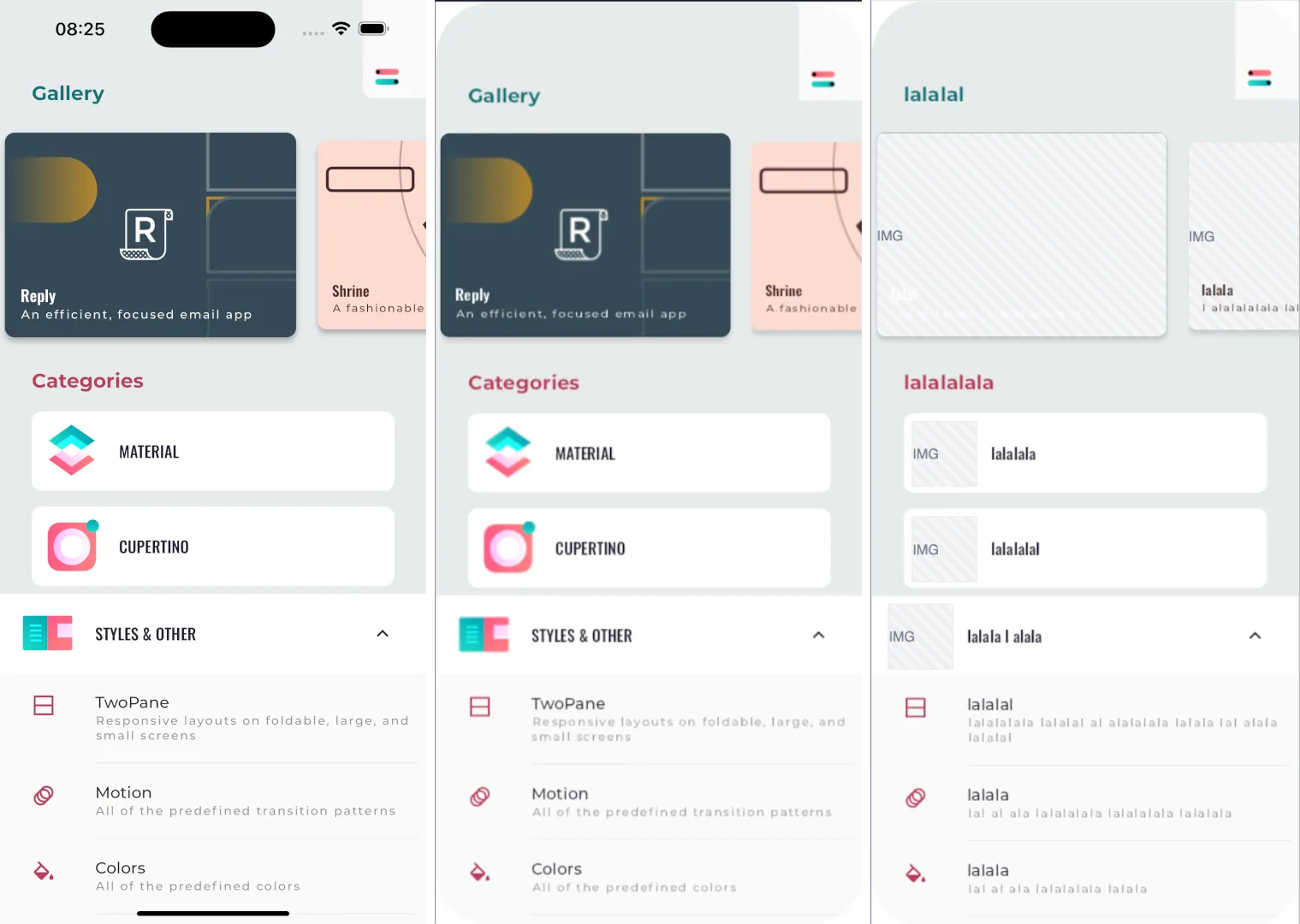
Masking rules
Section titled Masking rulesMasking rules can be applied in two ways:
- Through remote masking configuration in the CSQ Console (for admin users): These configurations are managed directly in the Console and take effect for all sessions as soon as the app is restarted or brought to the foreground. See How to customize masking rules from the Data Masking tab ↗ on the Help Center.
- Using public masking APIs in the SDK (for mobile application developers): These configurations require developer implementation and will be applied only after the mobile app has gone through its release cycle.
Masking rules set via the CSQ Console or the public APIs are applied according to different priorities, as described below. The SDK determines whether a view is masked by evaluating the rules in the order specified below. Once a rule is triggered, the state is set, and subsequent rules are not applied:
When using SessionReplayMaskingScope and MaskingConfig, it’s essential to understand the priority of masking rules in the widget tree. The masking rules specified in a SessionReplayMaskingScope widget will affect its descendants, and if nested scopes are used, the innermost (closest) scope takes precedence.
Once a rule is triggered, the state is set, and subsequent rules are not applied:
| Rule | Configured via |
|---|---|
| 1. The app or plugin version is fully masked | Data Masking tab in the CSQ Console ↗ |
| 2. Remote Text or Image masking is defined | Data Masking tab in the CSQ Console ↗ |
3. The MaskingConfig object provided to a SessionReplayMaskingScope widget sets the masking rules for its child and descendants. | API |
5. The MaskingConfig object provided to the start() method sets the masking rules for the entire app. | API |
| 6. Remote Text or Image unmasking is defined | Data Masking tab in the CSQ Console ↗ |
7. Otherwise the widget remains masked except for CustomPaints and SvgImages | default |
Public Masking APIs
Section titled Public Masking APIsDefault masking
Section titled Default maskingBy default all images, text and Text fields will be masked. SVGs and CustomPaints are not masked.
Masking/Un-masking in Flutter
Section titled Masking/Un-masking in FlutterSessionReplayMaskingScope is a Flutter widget that applies specified masking rules to its descendant widgets. This can be used when you want to mask sensitive information during Session Replays, such as user data or private texts.
MaskingConfig is a class that determines what type of content should be masked during Session Replays. You can customize the masking behavior by setting the masking options for texts, text fields, and images.
How to use SessionReplayMaskingScope
Section titled How to use SessionReplayMaskingScopeTo use SessionReplayMaskingScope, wrap the desired widget(s) with the SessionReplayMaskingScope widget and provide a MaskingConfig object to configure the masking rules.
Here’s an example of how to use SessionReplayMaskingScope:
SessionReplayMaskingScope( maskingConfig: MaskingConfig.maskAll(), child: const Text('Hello world'),);In this example, MaskingConfig.maskAll() is used to mask the Text widget.
You can also use nested SessionReplayMaskingScope widgets to apply different masking rules to different parts of your widget tree. Here’s an example:
SessionReplayMaskingScope( maskingConfig: MaskingConfig.maskAll(), child: Column( children: [ const Text('This text will be masked'), SessionReplayMaskingScope( maskingConfig: MaskingConfig(maskTexts: false), child: Text('This text will NOT be masked'), ), ], ),);In this example, the first Text widget will be masked, while the second one will not be masked due to the maskTexts: false option in the nested SessionReplayMaskingScope.
How to use MaskingConfig
Section titled How to use MaskingConfigMaskingConfig allows you to configure the masking behavior for different types of content:
maskTexts: If set totrue, any widget that creates aRenderParagraph(example:Text,RichText) will be masked.maskTextFields: If set totrue, any widget that creates aRenderEditable(example:TextFormField,TextField) will be masked.maskImages: If set totrue, any widget that creates an image (example:Image,BoxDecoration.image) will be masked.maskSvgImages: If set totrue, any widget that creates an SVG image throughflutter_svgwill be masked.maskCustomPaints: If set totrue, any custom-made widget that creates aCustomPaintwill be masked. Framework specific decorativeCustomPaintnot containing any sensitive data are not masked.maskCharts: If set totrue, any widget that creates a chart using thefl_chart↗ package will be masked.
You can create a custom MaskingConfig object by using the constructor:
const MaskingConfig({ bool maskTexts, bool maskImages, bool maskTextFields, bool maskSvgImages, bool maskCustomPaints,})For easier readability and convenience, you can use the following factory constructors:
MaskingConfig.maskAll(): Returns aMaskingConfigobject with all values set totrue, meaning everything will be masked.MaskingConfig.unMaskAll(): Returns aMaskingConfigobject with all values set tofalse, meaning nothing will be masked.
If any masking parameter is omitted in the MaskingConfig object, its value is inherited from the nearest SessionMaskingScope widget in the widget tree.
Event-Triggered Replays (ETR)
Section titled Event-Triggered Replays (ETR)Event-Triggered Replays (ETR) is an add-on feature that allows you to selectively collect specific screens or sessions for Session Replay, based on predefined custom events. Once configured, ETR events can be used to filter specific replays, or view these events as they happen in the player event stream.
To enable ETR, contact your CSM or Implementation Manager. For more information, see Event-Triggered Replays ↗ in the Help Center.
Trigger Replay for the Session
Section titled Trigger Replay for the SessionUse the following function to trigger Session Replay for the entire current session, with the parameter name as “ETR event”.
Contentsquare().triggerReplayForCurrentSession(name: name)Trigger Replay for the Screen
Section titled Trigger Replay for the ScreenUse the following function to trigger Session Replay for the entire current screen, with the parameter name as “ETR event”.
Contentsquare().triggerReplayForCurrentScreen(name: name)Advanced features for Experience Monitoring
Section titled Advanced features for Experience MonitoringSend user identifier
Section titled Send user identifierContentsquare provides the ability to search for session(s) associated with a specific visitor, based on an identifier: email, phone number, customer ID…
As these values are typically personal data, from the moment the SDK is collecting the User Identifier, we immediately encode the value using a hashing algorithm so that the information is hidden and can never be accessed.
Use the following code to send a user identifier:
Contentsquare().sendUserIdentifier('the_neo@one.com');When called, the native SDK will log:
CSLIB ℹ️ Info: User identifier hashed sent {value}Sending a user identifier for each session
Section titled Sending a user identifier for each sessionYou may consider sending the user identifier for each session. Although triggering the user identifier at app launch will cover most cases, it may not be adequate in all scenarios. For instance, a session might start when the app is brought to the foreground after being in the background for more than 30 minutes. For further details, refer to the Session definition section. That is why we also recommend sending the user identifier every time the app enters foreground.
Limitations
Section titled Limitations- User identifier max length is 100 characters (if the limit is exceeded, the user identifier will not be handled and you will see an error message in the native Console/Logcat)
- Only the first 15 user identifiers per view will be processed on server side
- The SDK will trim and lowercase user identifier
- User identifier event are not visible in
LogVisualizer
Session Replay Quality
Section titled Session Replay QualityQuality Levels
Section titled Quality LevelsSession Replay is designed by reconstructing the app’s tree structure from selected frames. To minimize performance impact during a session, different quality levels are dynamically applied. Each quality level determines whether certain styles are preserved or omitted while maintaining the overall screen structure and appearance.
High Quality Level
Section titled High Quality Level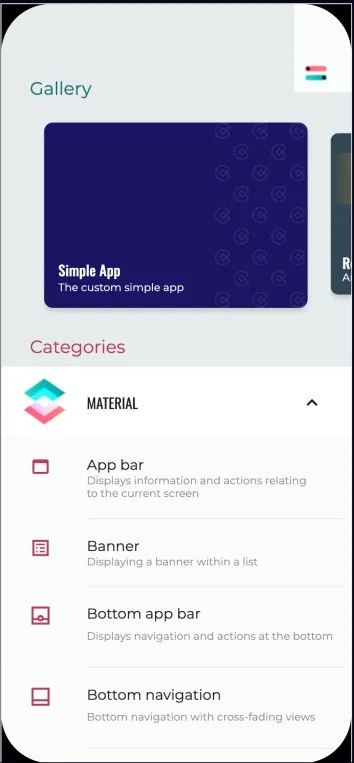
At this level, all supported styles are captured every 200ms, provided a new frame is available. This ensures a comprehensive reproduction of the session’s visual fidelity.
Low Quality Level
Section titled Low Quality LevelThis level captures supported styles only when user interaction ceases, such as during screen scrolling. images are reduced to their average color representation.
Quality Level Adjustment
Section titled Quality Level AdjustmentOur plugin continuously monitors its performance while running. Upon detecting a performance issue, the quality level is automatically reduced to mitigate any potential impact on the application. The quality level may increase when navigating to a new screen, provided the performance issue is resolved.
Quality levels are visibly indicated in the Session Player event stream.
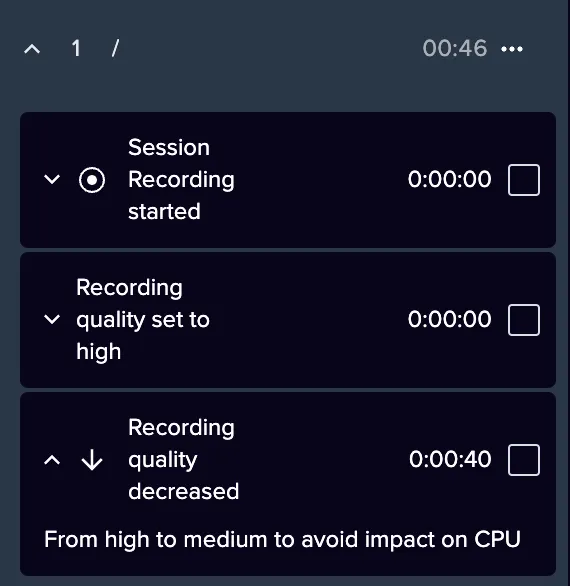
Integrations
Section titled IntegrationsContentsquare provides the ability to retrieve the link of the replay to be attached to other vendors such as Voice of Customer or Crash reporting tools.
Get current replay Link
Section titled Get current replay LinkGenerate a link to the replay of the current session. This link can be pushed to any internal or 3rd-party tool as a custom property/variable. For instance, you can add the replay link to:
- Each user request sent to your customer service tool
- Each user voting in your Voice of Customer tool
- Each user session in your App Performance, Observability tool
- …
Function signature
Section titled Function signaturevoid onSessionReplayLinkChange(void Function(Uri url)? onLinkChanged);Parameters
Section titled ParametersonLinkChanged (void Function(Uri url)?): A callback function that receives the updated Session Replay URL. This parameter is nullable.
Key Features
Section titled Key Features-
Real-Time Updates: The callback is triggered every time there is a change in the Session Replay URL. It is also triggered when the callback is first registered, providing the current Session Replay URL.
-
Single Callback Registration: Only one callback can be active at a time. If the API is called multiple times, the most recent callback registration overrides the previous one.
-
Optional Callback: The
onLinkChangedargument is nullable, allowing the API to be used to stop listening to URL changes.
Use the following code to retrieve a Session Replay link each time it changes:
Contentsquare().onSessionReplayLinkChange((Uri url) { /// Handle the updated Session Replay URL print('Session Replay URL: $url');});To unregister the current callback, pass null as the argument:
Contentsquare().onSessionReplayLinkChange(null);When a new link is available, the SDK will also log:
CSLIB: SessionReplay link: https://app.contentsquare.com/quick-playback/index.html?pid={projectId}&uu={userId}&sn={sessionNumber}&recordingType=csThe replay will be available within 5 minutes. Only the “ended screen views” are processed (we know a screenview is ended when we start receiving data for the next screenview). This means that you will be able to replay the session up to the previous screenview if the session is still running.
How Session Replay works
Section titled How Session Replay worksInitialization
Section titled InitializationSessions can be collected for Session Replay if the Session Replay feature has been enabled for your project and the session matches the collection criteria.
The following conditions will have an impact on which sessions will be collected:
- User consent: The users have provided their consent (if required)
- Collection rate: The session is designated for collection (see Collection Rate)
- Compatibility: The OS version is supported.
- App version: The app version is not included in the block list (see App Version Block List)
Collection Rate
Section titled Collection RateSession Replay collection is based on a percentage of the total sessions. By default Session Replay collection is disabled.
During the early access phase, the percentage of collected sessions will be set to 1% at the beginning. It will then be adjusted based on:
- The traffic on your app
- The volume of collected sessions set in the contract
Compatibility
Section titled CompatibilitySee the Compatibility matrix.
App Version Block List
Section titled App Version Block ListThe Contentsquare team can include versions of your app in the block list to prevent Session Replay from initiating on these versions. This functionality proves valuable when a problem is identified on a particular version of your app, such as a situation where masking for Personal Data was not implemented. By employing this feature, Session Replay can continue to operate on other app versions, particularly those with necessary fixes implemented.
Collection
Section titled CollectionThe SDK monitors the application lifecycle events and the view hierarchy, capturing Session Replay data based on app behavior, screen content, and user interaction. These events are initially stored locally and later sent to our servers in batches. Subsequently, we aggregate this data to generate actionable visual insights in our Web Application, facilitating your ability to gather insights.
Network and Storage
Section titled Network and StorageBy default, Session Replay data can be sent over cellular network. However, if your app’s context or user preferences necessitate minimal impact on cellular data usage, you can opt to disable data transmission over cellular networks entirely. Once disabled, data will only be sent when the device is connected to Wi-Fi.
To make this adjustment in your project’s configuration, contact your Contentsquare representative.
Storage
Section titled StorageBefore being sent, data is stored in local files on disk up to 30MB on iOS and 20MB on Android. If the limit is reached, Session Replay is halted. It will resume at the next app launch once the SDK can transmit the data.
Requests
Section titled RequestsThe maximum request size is 1 MByte.
Requests are sent:
- Every 10 seconds
- At app hide
- When Replay Link API is called
Android
Section titled AndroidRequests are sent:
- On screen change
- When Replay Link API is called
Performance impact
Section titled Performance impactWe always strive to be non-intrusive, and transparent to the developers of the client app. We apply this rule on the performance as well. These are the technical specifics we can share on performance, if you have any questions feel free to reach out to us.
Performance impact mitigation
Section titled Performance impact mitigationMost operations related to Session Collection are performed on background threads, for the impact on the main thread to be minimal.
We also set up mechanisms that adapts and stop the Session Collection if we detect the feature is using too much memory.
We defined our network strategy to have the lesser impact on CPU and battery of the users devices. We measure these impacts, using Apple Dev Tools, for each release of our SDK.
Session Collection will also stop if we use up to 30Mbytes of local storage.
Performance Benchmarks
Section titled Performance BenchmarksWe have conducted performance tests on the SDK to ensure that it has a minimal impact on the app’s performance. The tests were conducted on a variety of devices and operating systems to ensure that the SDK performs well across different platforms. These tests use the Flutter Gallery ↗ app as a reference and simulate an intensive normal user interaction with the app during 60 seconds (scrolling, tapping, etc.) using the Session Replay feature.
For iPhone 14 with iOS 16.3
| Metric | Value |
|---|---|
| CPU Usage Delta | < 3% |
| Memory Usage Delta | < 2% |
| Network Usage | < 80kb |
Android
Section titled AndroidFor Pixel 6 with Android 13
| Metric | Value |
|---|---|
| CPU Usage Delta | < 25% |
| Memory Usage Delta | < 20% |
| Network Usage | < 80kb |
Known limitations
Section titled Known limitations- Images set by
Ink.imageare not currently supported. - Custom shapes are sent as rectangles.
- Blur style is not supported when the app is obfuscated ↗.
- In the event stream of the Session Replay, a tapped element is displayed as
unknownif it has a transparent parent. - In debug mode, the stability and performance of the Session Replay feature are not guaranteed. Moreover, hot restart and hot reload may introduce unexpected issues. For a reliable and high-performing Session Replay experience, use release or profile builds.
- Masking applied to parent widgets does not apply to the Draggable.feedback ↗ widget. To ensure proper masking while dragging, wrap the Draggable.feedback widget within its own SessionReplayMaskingScope.
Unmaskable Framework specific CustomPaint classes
Section titled Unmaskable Framework specific CustomPaint classes- CupertinoActivityIndicator
- CupertinoTextSelectionToolbar
- BottomNavigationBar
- DatePickerDialog
- DropdownButton
- InputDecorator
- PhysicalShape
- LinearProgressIndicator
- CircularProgressIndicator
- Stepper
- TabBar
- TextSelectionToolbar
- AnimatedIcon
- GridPaper
- GlowingOverscrollIndicator
- Placeholder