Merchandising implementation
This page helps make your website product catalog available to sync with Merchandising. Keeping your catalog up to date and reflecting your live site is key to getting the full value from Merchandising.
There are two parts to this process and both need to be completed as soon as possible:
- Implementing Merchandising web tracking on your site
- Making your product catalog available to Contentsquare
Implementing web tracking
Section titled Implementing web trackingYou’ll need to complete the following key tasks:
- Use our Sending products purchased documentation to implement the tracking of the product purchased.
- Use our Add to Cart documentation to send a product’s exact SKU to Merchandising whenever a user adds it to their cart.
Content needed from your catalog
Section titled Content needed from your catalogTo benefit from Merchandising’s capabilities you’ll also need to provide an updated catalog version that contains all products visible on your site, at all times. Contentsquare is only able to capture data about a product if it is in your product catalog.
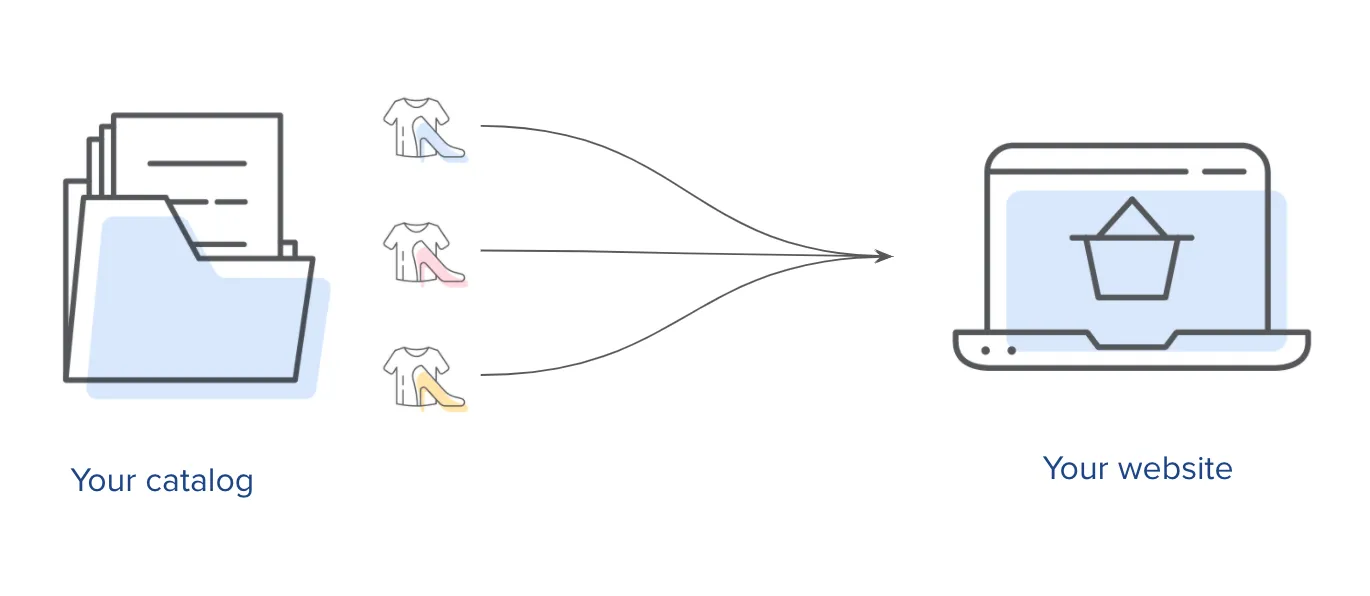
Products to include
Section titled Products to include- Any product that is visible on the site should be in the product catalog (even if they are out of stock).
- If you are launching a new product, make sure it is in your product catalog before launching it on your site.
Catalog format
Section titled Catalog formatThe product catalog must be provided in either .CSV, .TSV, .XML, or Google Sheets format.
Catalog content
Section titled Catalog contentWe will be able to map the name of the columns of your catalog with our system, the wording for the information below is just an example.
The catalog must contain, at least, the following information:
| Information | Purpose | Validation |
|---|---|---|
| SKU | Identifies the product SKU. | It must exactly match the SKU that is pushed in the Contentsquare Tag for ‘Transactions’ and ‘Add to Cart’. It has to be unique. |
| Model ID | In case of products that have variants, this ID must be common to the SKUs (variants) of the same product. If it’s necessary, Contentsquare will provide all Merchandising data aggregated on the Model ID. | |
| Name | Identifies the product name It’s needed to display the name of the product in the Merchandising solution. | It’s preferable that it is unique to avoid confusion with another product. |
| Category | Identifies the product category. It’s needed to classify the products according to their category tree. | It has to use the following format: Shoes > Men > Boots nb: the ”>” separator used can be different We can only have 1 categorization per product |
| URL | Identifies the product page URL on the site It can be used to match the visits and appearance of the product on the website with the product in the catalog | The URL must be complete (protocol + domain + path) It has to match with the website’s product page URL The URL will be stripped of queries and fragments |
| Image URL | URL link to the product image It’s needed to display the product image in the Merchandising solution | Only 1 URL should be indicated in the field The URL must be complete (protocol + domain + path) |
| Brand | Indicates the name product brand It allows to have aggregated KPIs for a given brand | |
| Price | Indicates the unit price of the product. If the product is discounted, the discounted price can be placed in this field or put in another field. It’s needed to run competitive data analysis, comparing your prices with competitors’ | |
| Shipping fees | Indicates the product’s shipping fees It’s only needed for competitive data analysis to compare shipping fees with your competitors’ | It’s optional |
| gtin / EAN / UPC | Indicates the EAN / GTIN / UPC of the product. It’s a unique id of the product on the market It’s used to match products with your competitors’ when running competitive analysis. | It has to be unique We currently support the following formats: EAN, UPC, GS1, ITF |
| Currency | Identifies the product price’s currency | |
| Stock availability (mandatory if you want to benefit from stock insights, otherwise optional) | Indicates if the product is “in stock” or “out of stock” | |
| Stock quantity (mandatory if you want to benefit from stock insights, otherwise optional) | Indicates the stock quantity of the product | It must be a number |
Provide your product catalog on a feed
Section titled Provide your product catalog on a feedContentsquare will synchronize your product catalog every hour to provide you with the most accurate insights. Before Merchandising can sync with your catalog, you’ll need to make it available on a feed.
Make your catalog available on a feed using either of these options:
- Provide a URL link that downloads the catalog
- Upload it on Contentsquare’s Secured FTP
Once you have chosen a method, let our Implementation Team know so they can assist you.
Upload your catalog on Contentsquare’s secured FTP
Section titled Upload your catalog on Contentsquare’s secured FTPProvide the Implementation team with:
- The IP address from which the catalog will be uploaded and to allowlist.
- A public key in OpenSSH format, for authentication purposes.
- The exact name of the catalog file that is to be uploaded.
In turn, Contentsquare will provide you with:
- The SFTP URL.
- The username (project ID) to perform the upload.
To update the last-in-date catalog, use your private key to authenticate and upload the file.