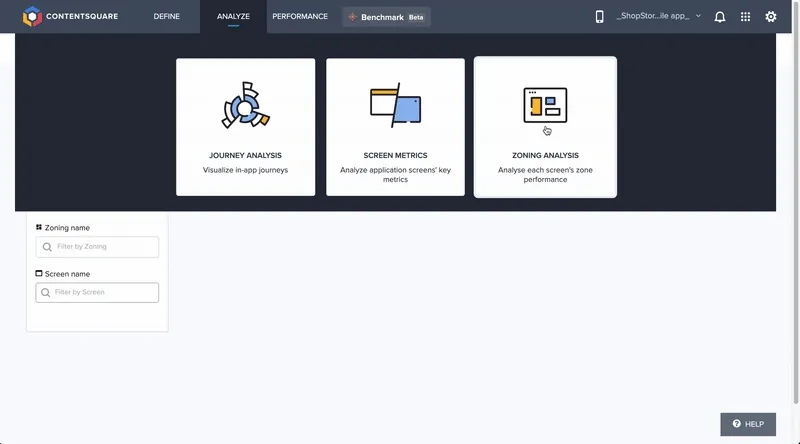In-app features
Alongside its tracking capabilities, the SDK embeds some features aimed at Contentsquare users such as Snapshot Capture and SDK Logs.
Implement in-app features
Section titled Implement in-app featuresIn order to allow Contentsquare users to enable in-app features, you must perform 2 implementation tasks:
1. Add the custom URL scheme in your app Info
Section titled 1. Add the custom URL scheme in your app InfoYou have to allow your app to be opened via a custom URL scheme which can be done using one of the following methods:
Xcode
Section titled Xcode- Open your project settings
- Select the app target
- Select the
Infosettings - Scroll to
URL Types - Set the URL scheme to
cs-$(PRODUCT_BUNDLE_IDENTIFIER)
Text editor
Section titled Text editor-
Open the
Info.plistof your project -
Add the following snippet:
Info.plist <key>CFBundleURLTypes</key><array><dict><key>CFBundleURLSchemes</key><array><string>cs-$(PRODUCT_BUNDLE_IDENTIFIER)</string></array></dict></array>
2. Call the SDK when the app is launched via a deeplink
Section titled 2. Call the SDK when the app is launched via a deeplinkDepending of the project, there are multiple ways to handle the deeplink opening. Choose the method matching your project structure:
In your AppDelegate class, complete or implement the function application(app, open url:, options:) with: Contentsquare.handle(url: url)
In your WindowSceneDelegate class, you need to:
-
Update
func scene(_ scene: UIScene, willConnectTo session: UISceneSession, options connectionOptions: UIScene.ConnectionOptions)with:if let url = connectionOptions.urlContexts.first?.url {Contentsquare.handle(url: url)} -
Complete or implement
func scene(_ scene: UIScene, openURLContexts URLContexts: Set<UIOpenURLContext>)with:if let url = URLContexts.first?.url {Contentsquare.handle(url: url)}
In the body of your main App struct, add the onOpenURL modifier and call the Contentsquare SDK to handle the URL:
@mainstruct MyApp: App { var body: some Scene { WindowGroup { MyView() .onOpenURL { url in Contentsquare.handle(url: url) } } }}Enable in-app features
Section titled Enable in-app featuresOnce the implementation is done, in-app features can be enabled in different ways:
Scan the QR code
Section titled Scan the QR codeIf you have access to the Contentsquare platform, you can open the in-app features modal from the menu and scan the QR code displayed with your iPhone.
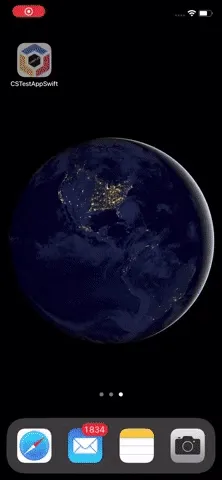
Use the custom link for simulator
Section titled Use the custom link for simulatorIf you have access to the Contentsquare platform, you can open the in-app features modal from the menu and select “Copy link” (to copy the deeplink) and paste it in Safari on your Simulator to trigger the in-app features.
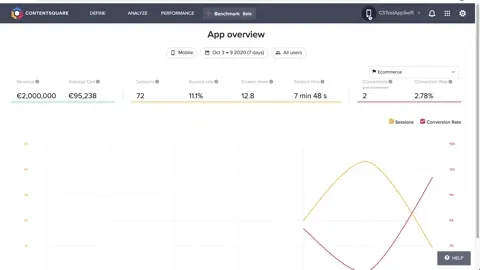
Using the Terminal
Section titled Using the TerminalIn a Terminal console, open an URL in your current simulator with the following command (replacing CUSTOM_LINK with yours):
xcrun simctl openurl booted "CUSTOM_LINK"Debugging and Logging
Section titled Debugging and LoggingContentsquare provides Logging capabilities that allow you to see the raw event data logged by your app in the macOS Console app, Xcode or in the Contentsquare platform. Use this for validation purposes during the instrumentation phase of development and can help you discover errors and mistakes in your analytics implementation and confirm that all events are being logged correctly.
Viewing Logs in Xcode or the macOS Console app
Section titled Viewing Logs in Xcode or the macOS Console appBy default, almost all logs are disabled. There is only one log that is always visible to notify that the SDK has started:
CSLIB ℹ️ Info: Contentsquare SDK v{{SDKversionNumber}} starting in app: {{bundleID}}In order to enable all logs, activate in-app features. Logging is directly linked to in-app features state: it starts when in-app features is enabled and stops when you disable in-app features.
To view logs:
- Make sure the device you are using is plugged to your Mac or is on the same Wi-Fi network (skip this step if you are using a simulator)
- Start the macOS Console app (make sure that info messages are included: Choose Action > Include Info Messages ↗) or Xcode.
- Filter logs on
CSLIB
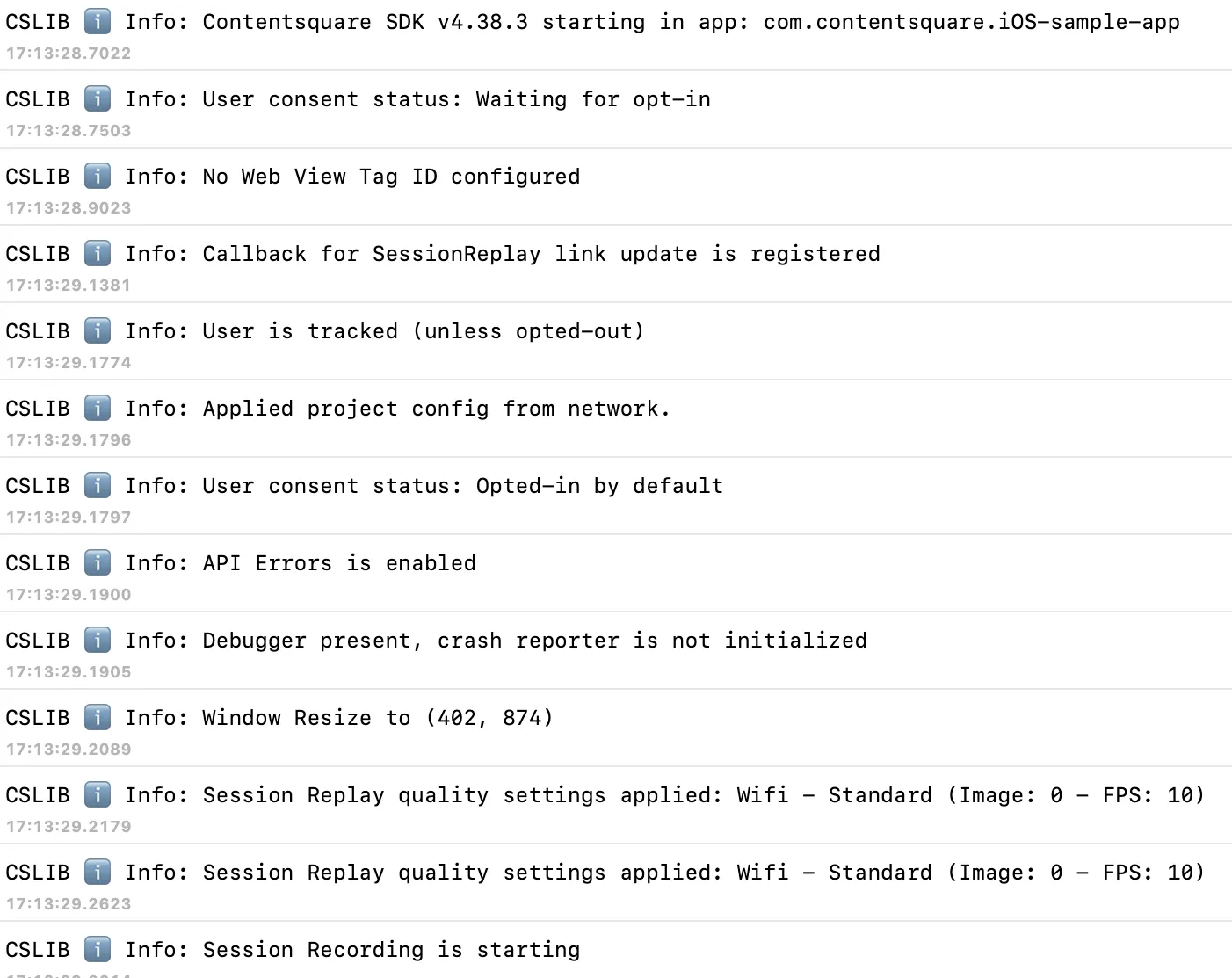
Viewing logs in the Contentsquare platform
Section titled Viewing logs in the Contentsquare platformTo view logs directly on the platform, you can use Log visualizer. Log visualizer is a helper tool to see SDK logs without logging tools. It requires having platform access for your project and enabling in-app features. See the SDK Log Visualizer Help Center Article ↗ for more information.
Snapshot Capture
Section titled Snapshot CaptureIn order to unlock the full data-visualization capabilities of Contentsquare, the SDK provides a way to capture snapshots of your app screens. These snapshots can only be taken by Contentsquare’s users on their device. They are not captured from your end-users device. It means your Personal Data is safe, as long as you use a test user account.
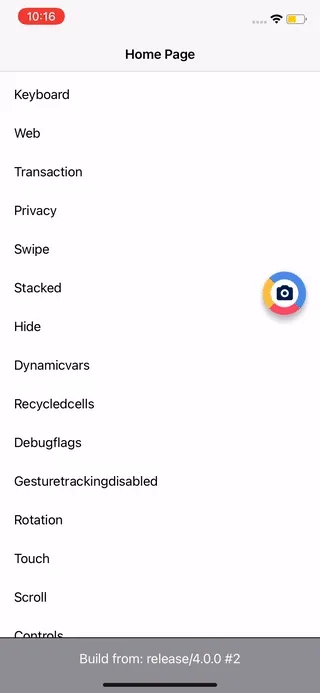
Snapshots are used in the Zoning Analysis module to look at zone-level metrics (Tap rate, Swipe rate…):